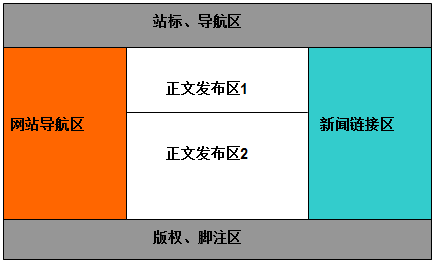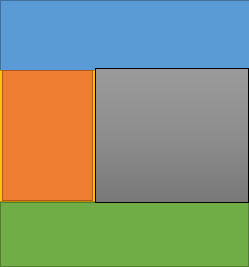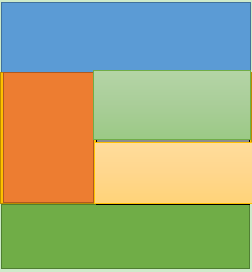盒子的嵌套布局
来自CloudWiki
目录
前情回顾
上下布局
- 盒子的居中,在现在网页设计技术中,我们总是通过设置盒子的水平方向的边距来实现。
- 具体方案为:margin:值1 auto;
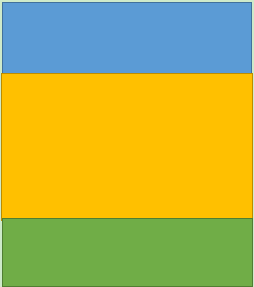
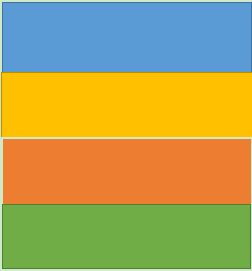
- 使用这种方案设置盒子居中时,页面必须要设置为xhtml标准的,否则将不起作用
<!doctype>
<html>
<head>
<title>my page</title>
<meta charset="utf-8" />
<style type="text/css">
.header{
width:100%;
height:100px;
background:orange;
}
.main{
width:100%;
height:300px;
background:blue;
}
.footer{
width:100%;
height:100px;
background:yellow;
}
</style>
</head>
<body>
<div class="header"></div>
<div class="main"></div>
<div class="footer"></div>
</body>
</html>
左右布局
<!doctype>
<html>
<head>
<title>my page</title>
<meta charset="utf-8" />
<style type="text/css">
.header{
width:100%;
height:100px;
background:orange;
}
.main1{
width:30%;
height:300px;
background:red;
float:left;
}
.main2{
width:30%;
height:300px;
background:black;
float:left;
}
.main3{
width:40%;
height:300px;
background:lightblue;
float:left;
}
.footer{
width:100%;
height:100px;
background:yellow;
clear:both;
}
</style>
</head>
<body>
<div class="header"></div>
<div class="main1"></div>
<div class="main2"></div>
<div class="main3"></div>
<div class="footer"></div>
</body>
</html>
盒子的嵌套布局
盒子的嵌套技术
第一步:用大盒子进行布局
<!DOCTYPE >
<html>
<head>
<meta charset="utf-8" />
<title>无标题文档</title>
<style type="text/css">
*{margin:0;padding:0;}
.layer1{width:100%; height:100px; background:blue;color:white;text-align:center;}
.layer2{width:100%; height:200px; background:yellow;color:blue;text-align:center;text-align:center;}
.layer3{width:100%; height:130px; background:green;color:white;text-align:center;}
</style>
</head>
<body>
<div class="layer1"><h1>顶部</h1></div>
<div class="layer2">
</div>
<div class="layer3">底部</div>
</body>
</html>
第二步:大盒子中嵌套小盒子
提示:
- 在盒子的嵌套中,
- 当盒子内部的元素需要竖直排列时,不需要增加额外的属性。
- 当盒子内部的元素需要水平排列时,要给需要浮动的元素添加float属性;同时,要在盒子内部的最后,增加一个空白盒子,将其属性设置为clear:both。
- 例子:下文中的代码2
- 代码2:
<!DOCTYPE >
<html>
<head>
<meta charset="utf-8" />
<title>无标题文档</title>
<style type="text/css">
*{margin:0;padding:0;}
.layer1{width:100%; height:100px; background:blue;color:white;text-align:center;}
.layer2{width:100%; height:200px;}
.layer2-1{width:30%; height:200px; background:red;text-align:center;float:left;}
.layer2-2{width:70%; height:200px; background:orange;text-align:center;float:left;}
.clear{clear:both;}
.layer3{width:100%; height:130px; background:green;color:white;text-align:center;}
</style>
</head>
<body>
<div class="layer1"><h1>顶部</h1></div>
<div class="layer2">
<div class="layer2-1"><h2>中间左部</h2></div>
<div class="layer2-2"><h2>中间左部</h2></div>
<div class="clear"></div>
</div>
<div class="layer3">底部</div>
</body>
</html>
第三步:小盒子中嵌套更小的盒子。。。
<!DOCTYPE >
<html>
<head>
<meta charset="utf-8" />
<title>无标题文档</title>
<style type="text/css">
*{margin:0;padding:0;}
.layer1{width:100%; height:100px; background:blue;color:white;text-align:center;}
.layer2{width:100%; height:200px;}
.layer2-1{width:30%; height:200px; background:red;text-align:center;float:left;}
.layer2-2{width:70%; height:200px; float:left;}
.layer2-2-1{width:100%;height:100px;background:lightgreen;}
.layer2-2-2{width:100%;height:100px;background:lightblue;}
.clear{clear:both;}
.layer3{width:100%; height:130px; background:green;color:white;text-align:center;}
</style>
</head>
<body>
<div class="layer1"><h1>layer1</h1></div>
<div class="layer2">
<div class="layer2-1"><h2>layer2-1</h2></div>
<div class="layer2-2">
<div class="layer2-2-1"><h2>layer2-2-1</h2></div>
<div class="layer2-2-2"><h2>layer2-2-2</h2></div>
</div>
<div class="clear"></div>
</div>
<div class="layer3"><h2>layer3</h2></div>
</body>
</html>
- 思考:以上代码中的 .layer2-2-2{width:100%;}是什么意思?是将layer2-2-2的宽度设置为谁的宽度的100%?是指整个页面的100%吗?
盒子内部元素的水平排列
- 在盒子的嵌套中,
- 当盒子内部的元素需要水平排列时,要给需要浮动的元素添加float属性。
- 同时,要在盒子内部的最后,增加一个空白盒子,将其属性设置为clear:both。
- 例子:上文中的代码2
返回 网页设计与开发