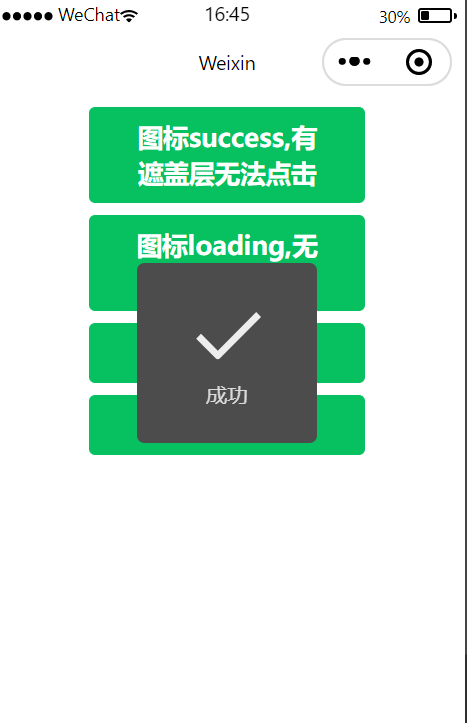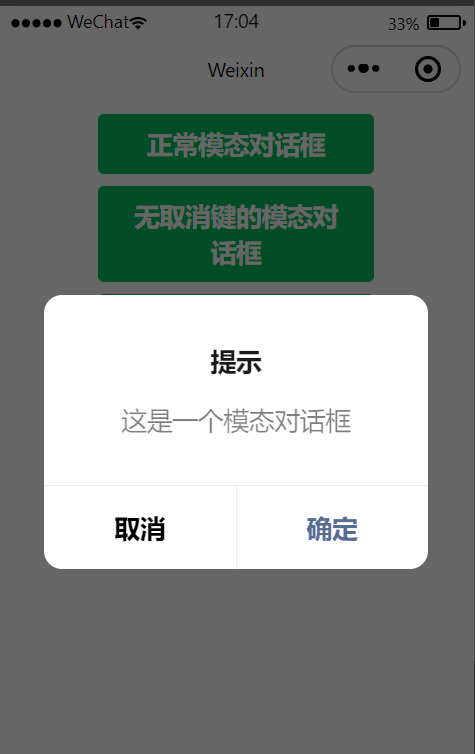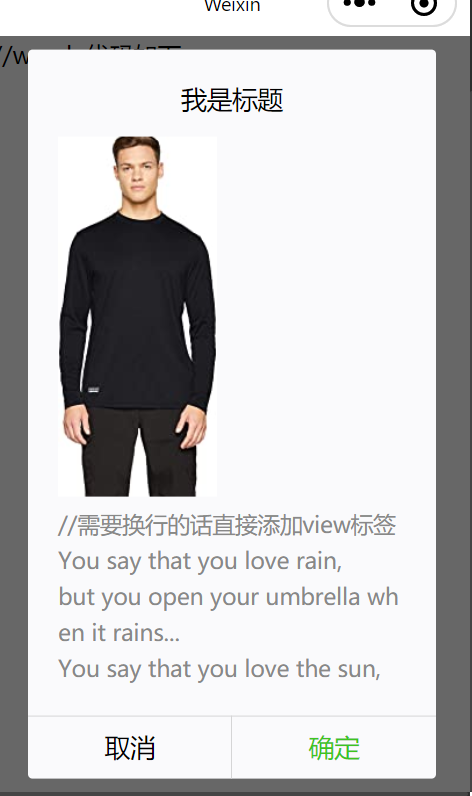小程序:弹窗的实现
来自CloudWiki
目录
wx.showToast
引自参考文档[1]
WXML
<button bindtap="btnClick1" type="primary">图标success,有遮盖层无法点击</button> <button bindtap="btnClick2" type="primary">图标loading,无遮盖层可点击</button> <button bindtap="btnClick3" type="primary">图标none</button> <button bindtap="btnClick4" type="primary">自定义图标</button>
WXSS
button{
margin: 20rpx;
}
JS
/*
title 提示的内容
icon 图标
image 自定义图标的本地路径,image 的优先级高于 icon
duration 示的延迟时间
mask 是否显示透明蒙层,防止触摸穿透
success 接口调用成功的回调函数
fail 接口调用失败的回调函数
complete 接口调用结束的回调函数(调用成功、失败都会执行)
*/
/* object.icon 的合法值
success 显示成功图标,此时 title 文本最多显示 7 个汉字长度
loading 显示加载图标,此时 title 文本最多显示 7 个汉字长度
none 不显示图标,此时 title 文本最多可显示两行
*/
Page({
data: {},
btnClick1() {
wx.showToast({
title: '成功',
icon: 'success',
duration: 5000,
mask: true
})
},
btnClick2() {
wx.showToast({
title: '加载',
icon: 'loading',
duration: 2000,
mask: false
})
},
btnClick3() {
wx.showToast({
title: '不显示图标',
icon: 'none',
duration: 2000
})
},
btnClick4() {
wx.showToast({
title: '自定义图标',
image: '../../images/product3.jpg',
icon: 'success',
duration: 2000
})
},
})
效果图
wx.showModal(Object object)
WXML
<button bindtap="btnClick1" type="primary">正常模态对话框</button> <button bindtap="btnClick2" type="primary">无取消键的模态对话框</button> <button bindtap="btnClick3" type="primary">自定义按键</button>
WXSS
button{
margin: 20rpx;
}
JS
/*
title 提示的标题
content 提示的内容
showCancel:true 是否显示取消按钮
cancelText 取消按钮的文字,最多 4 个字符
cancelColor:#000000 取消按钮的文字颜色,必须是 16 进制格式的颜色字符串
confirmText 确认按钮的文字,最多 4 个字符
confirmColor 确认按钮的文字颜色,必须是 16 进制格式的颜色字符串
success 接口调用成功的回调函数
fail 接口调用失败的回调函数
complete 接口调用结束的回调函数(调用成功、失败都会执行)
*/
/*
confirm 为 true 时,表示用户点击了确定按钮
cancel 为 true 时,表示用户点击了取消(用于 Android 系统区分点击蒙层关闭还是点击取消按钮关闭)
*/
Page({
data: {},
btnClick1() {
wx.showModal({
title: '提示',
content: '这是一个模态对话框',
success(res) {
if (res.confirm) {
console.log('用户点击确定')
} else if (res.cancel) {
console.log('用户点击取消')
}
}
})
},
btnClick2() {
wx.showModal({
title: '提示',
content: '这是一个无取消键的模态对话框',
showCancel:false,
success(res) {
if (res.confirm) {
console.log('用户点击确定')
}
}
})
},
btnClick3() {
wx.showModal({
title: '提示',
content: '这是一个自定义按键的模态对话框',
cancelText: '算了吧',
cancelColor: 'green',
confirmText: '嗨!世界',
confirmColor: 'red',
success(res) {
if (res.confirm) {
console.log('嗨!世界')
} else if (res.cancel) {
console.log('算了吧')
}
}
})
},
})
效果图
弹窗中显示图片
参考文档:https://www.jianshu.com/p/a7c4d394f51a
现在想在小程序弹窗中加入图片,
不过发现并没有设置图片的参数,但是这是一个API,但是组件呢?我并没有在官方文档中找到,但是经过尝试发现<modal></modal>是可以显示一个模态弹窗的
于是:
wx.showModal({
title: '提示',
content: '这是一个模态弹窗',
success: function(res) {
if (res.confirm) {
console.log('用户点击确定')
} else if (res.cancel) {
console.log('用户点击取消')
}
}
})
可以改写为:
<modal title='提示' hidden="{{modalHidden}}" bindcancel='modalCancel' bindConfirm='modalConfirm'>
这是一个模态弹窗
</modal>
WXML
下面我们给他加上图片:
//wxml: 代码如下
<view class='container'>
<button class='button' bindtap='buttonTap' type='primary'>显示弹窗</button>
<modal title="我是标题" hidden="{{modalHidden}}" bindconfirm="modalConfirm" bindcancel="modalCandel">
<view>
<image class="image" src="../images/image.jpg" mode='aspectFill'></image>
</view>
//需要换行的话直接添加view标签
<view>You say that you love rain,</view>
<view>but you open your umbrella when it rains...</view>
You say that you love the sun,
but you find a shadow spot when the sun shines...
You say that you love the wind,
But you close your windows when wind blows...
This is why I am afraid; You say that you love me too...
</modal>
</view>
WXSS
.image {
width: 250rpx;
margin: 10rpx 20rpx 0rpx 0rpx;
/* float: left; */
}
JS
//js: 代码如下
Page({
/**
* 页面的初始数据
*/
data: {
modalHidden: true
},
/**
* 显示弹窗
*/
buttonTap: function() {
this.setData({
modalHidden: false
})
},
/**
* 点击取消
*/
modalCandel: function() {
// do something
this.setData({
modalHidden: true
})
},
/**
* 点击确认
*/
modalConfirm: function() {
// do something
this.setData({
modalHidden: true
})
}
})
效果
参考文档:
[1] https://blog.csdn.net/JackJia2015/article/details/86541089