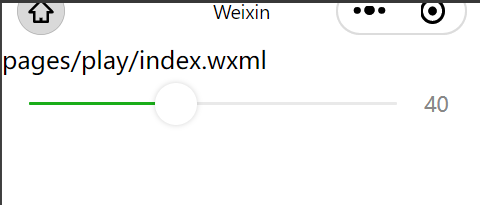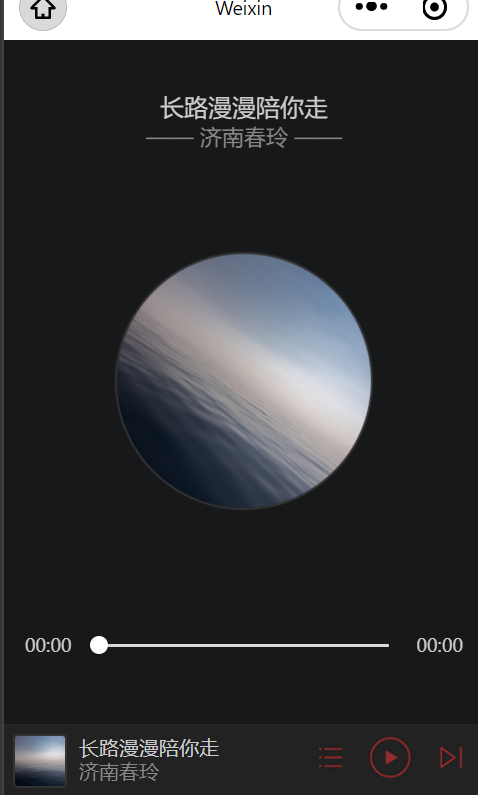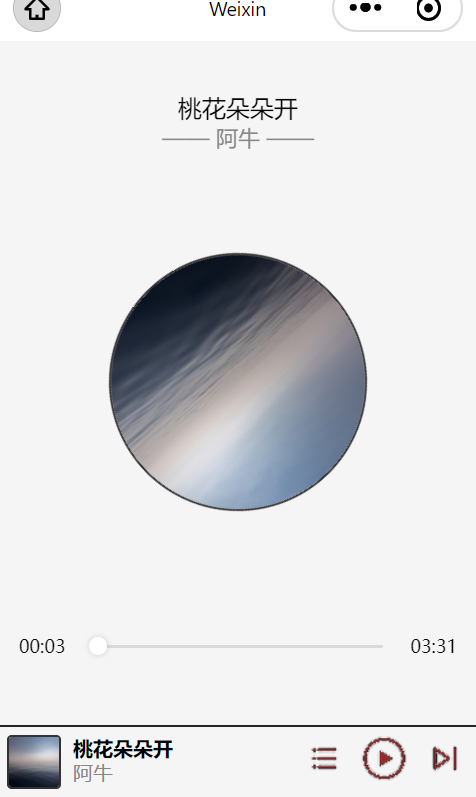"音乐"小程序:播放器
来自CloudWiki
目录
任务分析
播放器是显示在content区域中的第2个标签页,对应的<swiper-item>的索引为1,
其页面内容由3部分组成,音乐信息、专辑封面和播放进度.
前导知识
音频API
微信小程序提供了播放音频的API ,
通过创建一个InnerAudioContext实例来完成具体工作:
var audioCtx = wx.createInnerAudioContext()
示例:
js代码:
/**
* 生命周期函数--监听页面初次渲染完成
*/
onReady: function () {
//创建实例
var audioCtx = wx.createInnerAudioContext()
//设置地址
audioCtx.src='https://www.ytmp3.cn/down/76677.mp3'
//当开始播放时,输出调试信息
audioCtx.onPlay(function(){
console.log('开始播放')
})
//当发生错误时,输出调试信息
audioCtx.onError(function(res) {
console.log(res.errMsg) //错误信息
console.log(res.errCode) //错误码
})
//开始播放
audioCtx.play()
},
效果:当页面打开后,音乐会自动播放
slide组件
slider组件是小程序表单组件中的一种,用于滑动选择某一个值,
在本项目中将用来实现播放器的进度条。
常用属性:
- bindchanging:拖动过程中触发的事件。
wxml:
<slider bindchanging="sliderChanging" show-value />
js:
sliderChanging: function(e) {
console.log(e.detail.value)
},
效果:
定义基础数据
在index.js中的data对象定义基础数据playlist,主要包括音乐的信息和音乐播放路径
- playlist是歌曲列表,
- playIndex 是歌曲索引值,
- play对象记录了当前播放曲目的信息。
data: {
// 播放列表数据
playlist: [{
id: 1,
title: '野花香',
singer: '莫斯曼',
src: 'https://www.ytmp3.cn/down/75810.mp3',
coverImgUrl: '/images/cover.jpg'
}, {
id: 2,
title: '梦中的额吉',
singer: '广场舞',
src: 'https://www.ytmp3.cn/down/73552.mp3',
coverImgUrl: '/images/cover.jpg'
}, {
id: 3,
title: '别哭了宝贝',
singer: '皓天',
src: 'https://www.ytmp3.cn/down/73421.mp3',
coverImgUrl: '/images/cover.jpg'
}, {
id: 4,
title: '桃花多多开',
singer: '阿牛',
src: 'https://www.ytmp3.cn/down/73418.mp3',
coverImgUrl: '/images/cover.jpg'
}],
state: 'paused',
playIndex: 0,
play: {
currentTime: '00:00',
duration: '00:00',
percent: 0,
title: '',
singer: '',
coverImgUrl: '/images/cover.jpg',
}
},
编写播放器页面
播放器页面主要用于展示当前播放曲目的信息,
wxml
<!-- 播放器 -->
<view class="content-play">
<!-- 显示音乐信息 -->
<view class="content-play-info">
<text>{{play.title}}</text>
<view>—— {{play.singer}} ——</view>
</view>
<!-- 显示专辑封面 -->
<view class="content-play-cover">
<image src="{{play.coverImgUrl}}" style="animation-play-state:{{state}}" />
</view>
<!-- 显示播放进度和时间 -->
<view class="content-play-progress">
<text>{{play.currentTime}}</text>
<view>
<slider bindchange="sliderChange" activeColor="#d33a31" block-size="12" backgroundColor="#dadada" value="{{play.percent}}" />
</view>
<text>{{play.duration}}</text>
</view>
</view>
CSS
/* pages/play/index.wxss */
page {
display: flex;
flex-direction: column;
background: #17181a;
color: #ccc;
height: 100%;
}
.content {
flex: 1;
}
.content > swiper {
height: 100%;
}
.content-info {
height: 100%;
}
::-webkit-scrollbar {
width: 0;
height: 0;
color: transparent;
}
/* 播放器 */
.content-play {
display: flex;
justify-content: space-around;
flex-direction: column;
height: 100%;
text-align: center;
}
.content-play-info > view {
color: #888;
font-size: 11pt;
}
/* 显示专辑页面样式 */
.content-play-cover image {
animation: rotateImage 10s linear infinite;
width: 400rpx;
height: 400rpx;
border-radius: 50%;
border: 1px solid #333;
}
@keyframes rotateImage {
from {
transform: rotate(0deg);
}
to {
transform: rotate(360deg);
}
}
/* 播放进度和时间 */
.content-play-progress {
display: flex;
align-items: center;
margin: 0 35rpx;
font-size: 9pt;
text-align: center;
}
.content-play-progress > view {
flex: 1;
}
- border-radius: 50%; 将盒子形状设置为圆形
- animation: rotateImage 10s linear infinite; 实现动画效果
- @keyframes 设置动画:https://www.runoob.com/cssref/css3-pr-animation-keyframes.html
效果图
实现音乐播放功能
音乐播放功能 主要创建一个InnerAudioContext实例,
然后利用实例的属性和方法来实现音乐控制。
WXML
<!-- 底部播放器 -->
<view class="player">
<image class="player-cover" src="{{play.coverImgUrl}}" />
<view class="player-info">
<view class="player-info-title">{{play.title}}</view>
<view class="player-info-singer">{{play.singer}}</view>
</view>
<view class="player-controls">
<!-- 切换到播放列表 -->
<image src="/images/01.png" bindtap="changePage" data-page="2" />
<!-- 播放或暂停 -->
<image wx:if="{{state=='paused'}}" src="/images/02.png" bindtap="play" />
<image wx:else src="/images/02stop.png" bindtap="pause" />
<!-- 下一曲 -->
<image src="/images/03.png" bindtap="next" />
</view>
</view>
CSS
/* 底部播放器 */
.player {
display: flex;
align-items: center;
background: #222;
border-top: 1px solid #252525;
height: 112rpx;
}
.player-cover {
width: 80rpx;
height: 80rpx;
margin-left: 15rpx;
border-radius: 8rpx;
border: 1px solid #333;
}
.player-info {
flex: 1;
font-size: 10pt;
line-height: 38rpx;
margin-left: 20rpx;
padding-bottom: 8rpx;
}
.player-info-title {
color: #ccc;
}
.player-info-singer {
color: #888;
}
.player-controls image {
width: 80rpx;
height: 80rpx;
margin-right: 15rpx;
}
效果图:
JS
onReady函数:
// 实现播放器播放功能
audioCtx: null,
onReady: function() {
this.audioCtx = wx.createInnerAudioContext()
// 默认选择第1曲
this.setMusic(0)
// this.audioCtx.play()
// this.setData({
// state: 'running'
// })
var that = this
// 播放进度检测
this.audioCtx.onError(function() {
console.log('播放失败:' + that.audioCtx.src)
})
// 播放完成自动换下一曲
this.audioCtx.onEnded(function() {
that.next()
})
// 自动更新播放进度
this.audioCtx.onPlay(function() {})
this.audioCtx.onTimeUpdate(function() {
that.setData({
'play.duration': formatTime(that.audioCtx.duration),
'play.currentTime': formatTime(that.audioCtx.currentTime),
'play.percent': that.audioCtx.currentTime / that.audioCtx.duration * 100
})
})
// 格式化时间
function formatTime(time) {
var minute = Math.floor(time / 60) % 60;
var second = Math.floor(time) % 60
return (minute < 10 ? '0' + minute : minute) + ':' + (second < 10 ? '0' + second : second)
}
},
setMusic函数:
// 音乐播放
setMusic: function(index) {
var music = this.data.playlist[index]
this.audioCtx.src = music.src
this.setData({
playIndex: index,
'play.title': music.title,
'play.singer': music.singer,
'play.coverImgUrl': music.coverImgUrl,
'play.currentTime': '00:00',
'play.duration': '00:00',
'play.percent': 0
})
},
按钮事件
// 播放按钮
play: function() {
this.audioCtx.play()
this.setData({
state: 'running'
})
},
// 暂停按钮
pause: function() {
this.audioCtx.pause()
this.setData({
state: 'paused'
})
},
// 下一曲按钮
next: function() {
var index = this.data.playIndex >= this.data.playlist.length - 1 ? 0 : this.data.playIndex + 1
this.setMusic(index)
if (this.data.state === 'running') {
this.play()
}
},
效果:
点击’播放‘、’暂停‘、’下一曲‘时有不同的效果。
控制播放进度
在slider组件上绑定bindchange事件,可以实现滑动进度条调节音乐播放进度。
<slider bindchange="sliderChange" activeColor="#d33a31" block-size="12" backgroundColor="#dadada" value="{{play.percent}}" />
在index.js中编写sliderChange函数获取用户当前选择的进度
// 滚动条调节歌曲进度
sliderChange: function(e) {
var second = e.detail.value * this.audioCtx.duration / 100
this.audioCtx.seek(second)
},
效果:
WANZHENG
music_title
index.wxml:
<view class="content">
<view class="music_title">
<view class="music_name">踏雪寻卿</view>
<view class="music_singer">--董真--</view>
</view>
<view class="music_cover"></view>
<view class="music_control"></view>
</view>
index.wxss:
/* pages/player/index.wxss */
.content{
width: 750rpx;
height:auto;
display:flex;
flex-direction: column;
/* background-color: */
}
.music_title{
width:100%;
height:200rpx;
/* border:4rpx solid red;
background:yellow; */
text-align:center;
}
.music_name{
font-size: 40rpx;
font-weight: bold;
margin-top:30rpx;
}
.music_singer{
font-size: 36rpx;
margin-top:16rpx;
}
.music_cover{
width:100%;
height:800rpx;
border:4rpx solid red;
background:green;
}
.music_control{
width:100%;
height:150rpx;
border:4rpx solid red;
background:blue;
}
全部代码
wxml
<!--pages/player/index.wxml-->
<view class="content">
<view class="music_title">
<view class="music_name">踏雪寻卿</view>
<view class="music_singer">--董真--</view>
</view>
<view class="music_cover">
<view class="music_img">
<image src="/images/rec1.png" ></image>
</view>
<view class="music_progress">
<text>00:00</text>
<view>
<slider bindchanging="sliderChanging" activeColor="#d33a31" block-size="20" backgroundColor="#dadada" />
</view>
<text>00:00</text>
</view>
</view>
<view class="music_control">
<view class="music_nail">
<image src="/images/rec1.png" style="width:145rpx;height:145rpx"></image>
</view>
<view class="music_info">
<view class="name">踏雪寻卿</view>
<view class="singer">董真</view>
</view>
<view class="music_button">
<button bindtap='audioPlay'>播放</button>
<button bindtap='audioPause'>暂停</button>
<button bindtap='audioPlayBack'>回放</button>
</view>
</view>
</view>
wxss
/* pages/player/index.wxss */
.content{
width: 750rpx;
height:auto;
display:flex;
flex-direction: column;
/* background-color: */
}
.music_title{
width:100%;
height:200rpx;
/* border:4rpx solid red;
background:yellow; */
text-align:center;
}
.music_name{
font-size: 40rpx;
font-weight: bold;
margin-top:30rpx;
}
.music_singer{
font-size: 36rpx;
margin-top:16rpx;
}
.music_cover{
width:100%;
height:700rpx;
/* border:4rpx solid red;
background:green; */
display: flex;
flex-direction: column;
text-align: center;
}
.music_cover image{
width: 400rpx;
height: 400rpx;
margin-top:80rpx;
/* animation-play-state: false;
animation: rotateImage 10s linear infinite; */
border-radius: 50%;
border: 1px solid #333;
}
@keyframes rotateImage {
from {
transform: rotate(0deg);
}
to {
transform: rotate(360deg);
}
}
.music_progress{
text-align: center;
display: flex;
align-items: center;
margin: 50rpx 35rpx;
font-size: 30rpx;
}
.music_progress > view {
flex: 1;
}
.music_control{
width:100%;
height:150rpx;
/* border:4rpx solid red;
background:blue; */
display: flex;
}
.music_nail{
/* border:3rpx solid red; */
width:150rpx;
}
.music_info{
/* border:3rpx solid red; */
width:300rpx;
line-height: 50rpx;
}
.music_info .name{
font-size:30rpx;font-weight: bold;
}
/* .music_info .singer{
} */
.music_button{
/* border:3rpx solid red; */
width:290rpx;
display:flex;
}
.music_button button{
width:90rpx;
}
js
sliderChanging: function(e) {
console.log(e.detail.value)
},