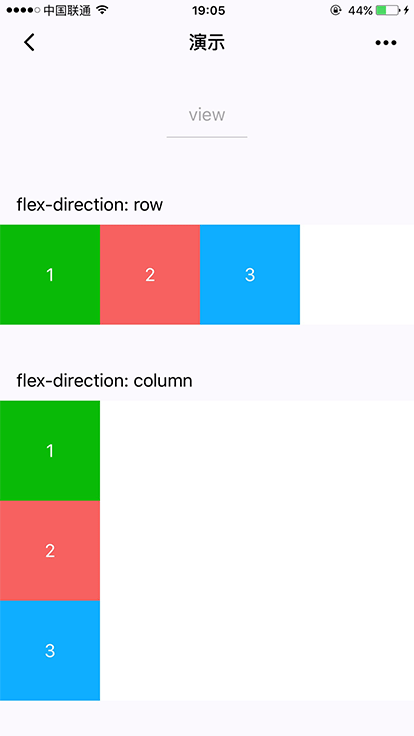小程序组件概述及视图容器
来自CloudWiki
小程序的组件
什么是组件:
- 组件是视图层的基本组成单元。
- 组件自带一些功能与微信风格一致的样式。
- 一个组件通常包括 开始标签 和 结束标签,属性 用来修饰这个组件,内容 在两个标签之内。
<tagname property="value"> Content goes here ... </tagname>
注意:所有组件与属性都是小写,以连字符-连接
框架为开发者提供了一系列基础组件,开发者可以通过组合这些基础组件进行快速开发。详细介绍请参考组件文档。
- 视图容器
- 基础内容
- 表单组件
- 导航
- 媒体组件
- 地图
- 画布
视图容器
视图容器就是将页面分割为独立的,不同的部分。视图容器共包含:
名称 功能说明 movable-view 可移动的视图容器,在页面中可以拖拽滑动 cover-image 覆盖在原生组件之上的图片视图 cover-view 覆盖在原生组件之上的文本视图 movable-area movable-view的可移动区域 scroll-view 可滚动视图区域 swiper 滑块视图容器 swiper-item 仅可放置在swiper组件中,宽高自动设置为100% view 视图容器
view(视图容器)属性说明
属性 类型 默认值 必填 说明 最低版本 hover-class string none 否 指定按下去的样式类。当 hover-class="none" 时,没有点击态效果 1.0.0 hover-stop-propagation boolean false 否 指定是否阻止本节点的祖先节点出现点击态 1.5.0 hover-start-time number 50 否 按住后多久出现点击态,单位毫秒 1.0.0 hover-stay-time number 400 否 手指松开后点击态保留时间,单位毫秒 1.0.0
Bug & Tip
tip: 如果需要使用滚动视图,请使用 scroll-view
例:index2.html:
<view hover-class="h-class">点击</view>
index.css:
/* pages/index2/index2.wxss */
.h-class{
background-color:yellow;
}
hover-stop-propagation 的用途:
例:index2.html:
<view hover-class="h-class"> 父点击 <view hover-class="h-class" hover-stop-propagation="false">子点击</view> </view>
视图容器的嵌套
示例代码 例: index2.wxml:
<!--pages/test/test.wxml-->
<view class="section">
<view class="section__title">flex-direction: row</view>
<view class="flex-wrp1">
<view class="flex-item bc_green">1</view>
<view class="flex-item bc_red">2</view>
<view class="flex-item bc_blue">3</view>
</view>
</view>
<view class="section">
<view class="section__title">flex-direction: column</view>
<view class="flex-wrp2" >
<view class="flex-item bc_green">1</view>
<view class="flex-item bc_red">2</view>
<view class="flex-item bc_blue">3</view>
</view>
</view>
index2.css:
.section{
margin-bottom: 20rpx;
}
.flex-wrp1 {display: flex;flex-direction:row;}
.flex-wrp2 {display: flex;height: 300px;flex-direction:column;}
.bc_green {background: green;width:100px; height: 100px;}
.bc_red {background: red;width:100px; height: 100px;}
.bc_blue {background: blue;width:100px; height: 100px;}