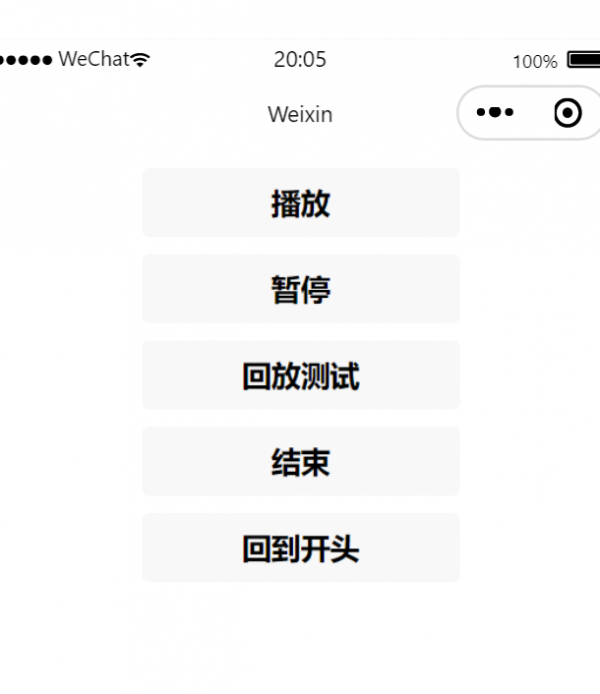微信小程序:音频API
来自CloudWiki
InnerAudioContext实例
播放音频所需要创建的实例,可通过 wx.createInnerAudioContext 接口获取这个实例。注意,音频播放过程中,可能被系统中断,可通过 wx.onAudioInterruptionBegin、wx.onAudioInterruptionEnd事件来处理这种情况
https://developers.weixin.qq.com/miniprogram/dev/api/media/audio/InnerAudioContext.html
属性
string src
音频资源的地址,用于直接播放。2.2.3 开始支持云文件ID
number startTime
开始播放的位置(单位:s),默认为 0
number duration
当前音频的长度(单位 s)。只有在当前有合法的 src 时返回(只读)
number currentTime
当前音频的播放位置(单位 s)。只有在当前有合法的 src 时返回,时间保留小数点后 6 位(只读)
方法
InnerAudioContext.play()
播放
InnerAudioContext.pause()
暂停。暂停后的音频再播放会从暂停处开始播放
InnerAudioContext.stop()
停止。停止后的音频再播放会从头开始播放。
InnerAudioContext.seek(number position)
跳转到指定位置
实训步骤
数据
index.js:
data: {
src: 'https://downsc.chinaz.net/Files/DownLoad/sound1/201803/9825.mp3',
poster: '/img/guonian2.jpg',
name: '普通disco',
author: '佚名',
},
预加载
index.js:
audioData: null,
onLoad: function (options) {
this.audioData =wx.createInnerAudioContext()
this.audioData.src = this.data.src
this.audioData.autoplay = true
console.log(this.audioData)
},
功能按钮
<button bindtap='audioPlay'>播放</button> <button bindtap='audioPause'>暂停</button> <button bindtap='audioPlayBack'>回放测试</button> <button bindtap='audioStop'>结束</button> <button bindtap='audioStart'>回到开头</button>
index.wxss:
button{
margin:20rpx;
}
功能函数
index.js:
audioPlay() {
this.audioData.play()
console.log('播放')
},
audioPause() {
this.audioData.pause()
console.log('暂停')
},
audioPlayBack() {
this.audioData.seek(this.audioData.currentTime-3)
},
audioStop() {
this.audioData.stop()
},
audioStart() {
this.audioData.seek(0)
},
代码示例
WXML
//index.wxml
<!--pages/index2/index2.wxml-->
<audio poster="{{poster}}" name="{{name}}" author="{{author}}" src="{{src3}}" id="myAudio" controls loop></audio>
<button bindtap='audioPlay'>播放</button>
<button bindtap='audioPause'>暂停</button>
<button bindtap='audioPlayBack'>回放测试</button>
<button bindtap='audioStop'>结束</button>
<button bindtap='audioStart'>回到开头</button>
JS
index.js:
Page({
/**
* 页面的初始数据
*/
data: {
src: 'http://ws.stream.qqmusic.qq.com/M500001VfvsJ21xFqb.mp3?guid=ffffffff82def4af4b12b3cd9337d5e7&uin=346897220&vkey=6292F51E1E384E061FF02C31F716658E5C81F5594D561F2E88B854E81CAAB7806D5E4F103E55D33C16F3FAC506D1AB172DE8600B37E43FAD&fromtag=46',
poster: '../../imgs/pic.jpg',
name: '普通disco',
author: '佚名',
src2:'../../music/light_emotion.mp3',
src3: 'http://sc1.111ttt.cn:8282/2018/1/03m/13/396131229550.m4a?tflag=1546606800&pin=97bb2268ae26c20fe093fd5b0f04be80#.mp3',
},
audioPlay() {
this.audioData.play()
console.log('播放')
},
audioPause() {
this.audioData.pause()
console.log('暂停')
},
audioPlayBack() {
this.audioData.seek(this.audioData.currentTime-3)
},
audioStop() {
// this.audioData.stop()
},
audioStart() {
this.audioData.seek(0)
},
/**
* 生命周期函数--监听页面加载
*/
onLoad: function(options) {
this.audioData =wx.createInnerAudioContext()
this.audioData.src = this.data.src
this.audioData.autoplay = false
console.log(this.audioData)
},
/**
* 生命周期函数--监听页面初次渲染完成
*/
onReady: function() {
// this.audioData = wx.createAudioContext('myAudio')
},
/**
* 生命周期函数--监听页面显示
*/
onShow: function() {
},
/**
* 生命周期函数--监听页面隐藏
*/
onHide: function() {
},
/**
* 生命周期函数--监听页面卸载
*/
onUnload: function() {
},
/**
* 页面相关事件处理函数--监听用户下拉动作
*/
onPullDownRefresh: function() {
},
/**
* 页面上拉触底事件的处理函数
*/
onReachBottom: function() {
},
/**
* 用户点击右上角分享
*/
onShareAppMessage: function() {
}
})
值得注意的是,<audio/>组件不再维护,可以使用能力更强的 wx.createInnerAudioContext接口.