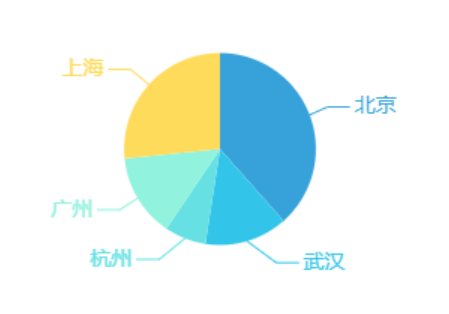微信小程序:Echarts饼图
来自CloudWiki
下载
为了兼容小程序 Canvas,我们提供了一个小程序的组件,用这种方式可以方便地使用 ECharts。
首先,下载 GitHub 上的 ecomfe/echarts-for-weixin 项目:https://github.com/ecomfe/echarts-for-weixin
其中,ec-canvas 是我们提供的组件,其他文件是如何使用该组件的示例。
将下载好的文件中 ec-canvas目录 放在小程序项目目录中即可
.
引入组件
首先,在 pages/bar 目录下新建以下几个文件:index.js、 index.json、 index.wxml、 index.wxss。并且在 app.json 的 pages 中增加 'pages/pie/index'。
index.json 配置如下:
{
"usingComponents": {
"ec-canvas": "../../ec-canvas/ec-canvas"
}
}
这一配置的作用是,允许我们在 pages/pie/index.wxml 中使用 <ec-canvas> 组件。注意路径的相对位置要写对,如果目录结构和本例相同,就应该像上面这样配置。
在 index.js 中引入echarts.js
import * as echarts from '../../ec-canvas/echarts';
代码
WXML
<!--pages/bar/index.wxml-->
<view class="echart_panel">
<ec-canvas ec="{{ ecLine }}"></ec-canvas>
</view>
WXSS
/* pages/bar/index.wxss */
.echart_panel{
width:100%;
height:500rpx;
}
JS
// pages/bar/index.js
import * as echarts from '../../ec-canvas/echarts';
function getOption(xData, data_cur, data_his) {
var option = {
backgroundColor: "#ffffff",
color: ["#37A2DA", "#32C5E9", "#67E0E3", "#91F2DE", "#FFDB5C", "#FF9F7F"],
series: [{
type: 'pie',
label: {
normal: {
fontSize: 14
}
},
center: ['50%', '50%'],
radius: [0, '60%'],
data: [{
value: 55,
name: '北京'
}, {
value: 20,
name: '武汉'
}, {
value: 10,
name: '杭州'
}, {
value: 20,
name: '广州'
}, {
value: 38,
name: '上海'
},
],
itemStyle: {
emphasis: {
shadowBlur: 10,
shadowOffsetX: 0,
shadowColor: 'rgba(0, 2, 2, 0.3)'
}
}
}]
};
return option;
}
let chartLine;
Page({
data: {
ecLine: {
onInit: function (canvas, width, height){
//初始化echarts元素,绑定到全局变量,方便更改数据
chartLine = echarts.init(canvas, null, {
width: width,
height: height
});
canvas.setChart(chartLine);
var option = getOption();
chartLine.setOption(option);
}
}
}
})