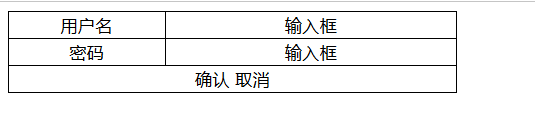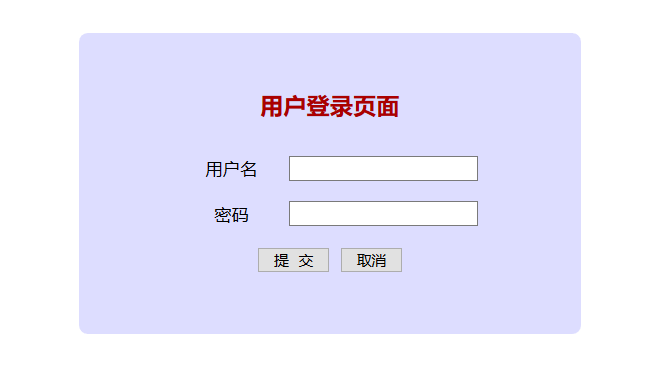表单的布局
来自CloudWiki
表单的布局
- 表单的布局一般可以使用表格进行布局
- 使用表格布局能让表单更加整齐
第一步,绘制表格
<html>
<head>
<style type="text/css">
#login
{
width:70%;
}
#login, #login td
{
border:1px solid black;
border-collapse:collapse;
}
#login .col1{ width:35%;text-align:center; }
#login .col2{ text-align:center; }
#login .col3{ text-align:center; }
</style>
</head>
<body><div id="layer2">
<caption>用户登录界面</caption>
<table id="login">
<tr>
<td class="col1">用户名</td>
<td class="col2">输入框</td>
</tr>
<tr>
<td class="col1">密码</td>
<td class="col2">输入框</td>
</tr>
<tr>
<td colspan="2" class="col3">确认 取消</td>
</tr>
</table></div>
</body>
</html>
第二步,在表格中添加表单元素
<body><div class="layer2">
<form method="get" >
<table id="login">
<caption>用户登录界面</caption>
<tr>
<td class="col1">用户名</td>
<td class="col2"><input type="text" name="uName"/></td>
</tr>
<tr>
<td class="col1">密码</td>
<td class="col2"><input type="password" name="pass" /></td>
</tr>
<tr>
<td colspan="2" class="col3"><input type="submit" value="提 交" class="bn"/>
<input type="reset" value="取 消" class="bn" /></td>
</tr>
</table>
</form>
</div>
</body>
第三步,修饰与美化
#layer2{width:400px; height:auto; padding:30px; margin:30px auto; background:#ddf; border-radius:8px;}
#login
{
width:70%;margin:0 auto;
}
#login, #login td
{
/*border:1px solid black; */
border-collapse:collapse;
}
caption{
font:normal bold 150% "仿宋" ; color:#a00; text-align:center
}
#login td {
padding:10px;
}
#login input
{
height:35px;
}
#login .col1{ width:35%;text-align:center; }
#login .col2{ text-align:center; }
#login .col3{ text-align:center; height:45px;}
.bn{
margin: 0 10px; font:normal bold 150% "宋体";
}
拓展:使用div+css设计表单
- 登陆注册表单
- 课本p166页
- 源代码2:
<head>
<meta http-equiv="Content-Type" content="text/html; charset=gb2312" />
<title>邮箱账号登录</title>
<style type="text/css">
<nowiki>.divLogin{width:260px; height: auto; padding:10px; margin:0 auto; border:1px solid #aaf; border-radius:5px;}
.divLogin>form>div{width:240px; height:20px; padding:10px 5px; margin:20px auto; border:1px solid #ccc; border-radius:5px;}
.divLeft{width:20px; height:20px; margin:0; background-image:url(image/bg_v3.png); float:left;}
.divRight{width:215px; height:20px; margin:0 0 0 5px; float:left; font-size:12pt; font-family:Calibri;}
.divRight input{ height:20px; padding:0; margin:0; border:0; outline:none; font-size:12pt;}
.boxShadowShow{ box-shadow:0 0 3px 0 #66f; }
.boxShadowNone{ box-shadow:0; }
#uname{width:140px;}
#psd{width:220px;}
#divLeft1{background-position:-150px -62px;}
#divLeft2{background-position:-175px -62px;}
p{text-align:center;}
.login,.cancel{width:110px; height:40px; border-radius:5px;}
.login{background:url(image/bg_v3.png) 0px -210px; /*background:#66f;*/}
.cancel{background:url(image/bg_v3.png) -120px -210px; /*background:#eef;*/}
h3{font-size:16pt; font-family:黑体; line-height:30px; text-align:center;}
</style>
</head><body>
<div class="divLogin">
<h3>邮箱账号登录</h3>
<form method="get">
<div id="divOut1">
<div class="divLeft" id="divLeft1"></div>
<div class="divRight"><input type="text" id="uname" placeholder="邮箱账号或手机号" />@163.com</div>
</div>
<div id="divOut2">
<div class="divLeft" id="divLeft2"></div>
<div class="divRight"><input type="text" id="psd" placeholder="密码" /></div>
</div>
<p><input type="submit" value="登录" class="login" />
<input type="reset" value="取消" class="cancel" /></p>
</form>
</div></body></nowiki>
返回 网页设计与开发