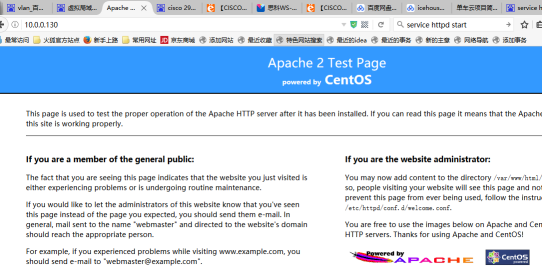Apache 服务器的安装
目录
Apache简介
Apache版本和主要的特点
Apache简介
Apache是一个知名的Web服务器,是一个开源软件。 Apache的开发人员全部为志愿者,而不含任何商业行为。 Apache Web服务器是使用比例最高的Web服务器。Apache在功能、效率及速度方面居于领先的地位。
Apache Web服务器目录和文件
Apache简介
2007年10月,根据Netcraft公司的调查结果显示Apache是世界上排名第一的WEB服务器。 如下图所示:
Apache简介 Apache是一个知名的Web服务器,是一个开源软件。 Apache的开发人员全部为志愿者,而不含任何商业行为。 Apache Web服务器是使用比例最高的Web服务器。Apache在功能、效率及速度方面居于领先的地位。
Apache Web服务器目录和文件
Apache Web服务器是在Internet上使用最为广泛,它采用的是B/S结构
Apache特性
- Apache具有跨平台性,可以运行在UNIX、Linux和Windows等多种操作系统上。
- Apache凭借其开放源代码的优势发展迅速,可以支持很多功能模块。借助这些功能模块,Apache具有无限扩展功能的优点。
- Apache的工作性能和稳定性远远领先于其他同类产品。
申请阿里云云主机
远程连接云主机
Centos7 安装apache
运行环境:Centos7
安装apache
安装apache,并设置开机启动
yum install httpd #安装软件
chkconfig --levels 35 httpd on #设为开机自启
service httpd restart #重新启动软件
Stopping httpd: [ OK ] Starting httpd: httpd: apr_sockaddr_info_get() failed for iZwz9c7pkk6xpht2857qkhZ httpd: Could not reliably determine the server's fully qualified domain name, using 127.0.0.1 for ServerName [ OK ]
配置防火墙
安装防火墙
yum install firewalld
设置在开机时启用防火墙服务
systemctl enable firewalld.service
查看防火墙状态
systemctl status firewalld
启动防火墙
systemctl start firewalld
增加80端口到防火墙规则
firewall-cmd --permanent --zone=public --add-port=80/tcp
设置HTTP协议服务被允许
firewall-cmd --permanent --zone=public --add-service=http
使最新的防火墙设置规则生效
firewall-cmd --reload
重启防火墙服务
systemctl restart firewalld.service
验证:systemctl status httpd
● httpd.service - The Apache HTTP Server
Loaded: loaded (/usr/lib/systemd/system/httpd.service; enabled; vendor preset: disabled)
Active: active (running) since Tue 2019-10-08 11:02:58 CST; 6min ago
Docs: man:httpd(8)
man:apachectl(8)
Main PID: 26752 (httpd)
Status: "Total requests: 0; Current requests/sec: 0; Current traffic: 0 B/sec"
CGroup: /system.slice/httpd.service
├─26752 /usr/sbin/httpd -DFOREGROUND
├─26753 /usr/sbin/httpd -DFOREGROUND
├─26754 /usr/sbin/httpd -DFOREGROUND
├─26755 /usr/sbin/httpd -DFOREGROUND
├─26756 /usr/sbin/httpd -DFOREGROUND
└─26757 /usr/sbin/httpd -DFOREGROUND
Oct 08 11:02:58 izbp1bw6yhgsoid4v2o0owz systemd[1]: Starting The Apache HTTP Server...
Oct 08 11:02:58 izbp1bw6yhgsoid4v2o0owz httpd[26752]: AH00558: httpd: Could not reliably determine the server's fully...ssage
Oct 08 11:02:58 izbp1bw6yhgsoid4v2o0owz systemd[1]: Started The Apache HTTP Server.
Hint: Some lines were ellipsized, use -l to show in full.
Centos6.5安装apache
运行环境:Centos6.5
安装apache
安装apache,并设置开机启动
yum install httpd
chkconfig --levels 35 httpd on
service httpd restart
Stopping httpd: [ OK ] Starting httpd: httpd: apr_sockaddr_info_get() failed for iZwz9c7pkk6xpht2857qkhZ httpd: Could not reliably determine the server's fully qualified domain name, using 127.0.0.1 for ServerName [ OK ]
配置iptables开放80端口
开放端口:
iptables -I INPUT -p tcp --dport 80 -j ACCEPT
service iptables save
iptables: Saving firewall rules to /etc/sysconfig/iptables: [ OK ]
重启防火墙:
service iptables restart
iptables: Setting chains to policy ACCEPT: filter [ OK ] iptables: Flushing firewall rules: [ OK ] iptables: Unloading modules: [ OK ] iptables: Applying firewall rules: [ OK ]
查看配置:
service iptables status
Table: filter Chain INPUT (policy ACCEPT) num target prot opt source destination 1 ACCEPT tcp -- 0.0.0.0/0 0.0.0.0/0 tcp dpt:80 Chain FORWARD (policy ACCEPT) num target prot opt source destination Chain OUTPUT (policy ACCEPT) num target prot opt source destination
端口查看方法:
[root@iZwz9c7pkk6xpht2857qkhZ ~]# /etc/init.d/iptables status Table: filter Chain INPUT (policy ACCEPT) num target prot opt source destination 1 ACCEPT tcp -- 0.0.0.0/0 0.0.0.0/0 tcp dpt:80 Chain FORWARD (policy ACCEPT) num target prot opt source destination Chain OUTPUT (policy ACCEPT) num target prot opt source destination
测试
添加安全组
如果使用了阿里云的服务器,除了上述之外,还要修改安全组;
具体请见:https://help.aliyun.com/document_detail/25471.html?spm=a2c4g.11186623.2.18.spVBK9
测试apache是否正常工作
使用地址 http://[虚拟机IP] 在物理机浏览器上访问应该能看到如下画面:
思考:
Apache服务器(httpd)的服务如何查看状态、如何开启、如何停止、如何重启 ?
上传网页
将我们自己的网页文件,如Index.html文件,
上传到/var/www/html目录下,
通过浏览器输入:http://虚拟机网址 即可访问 验证