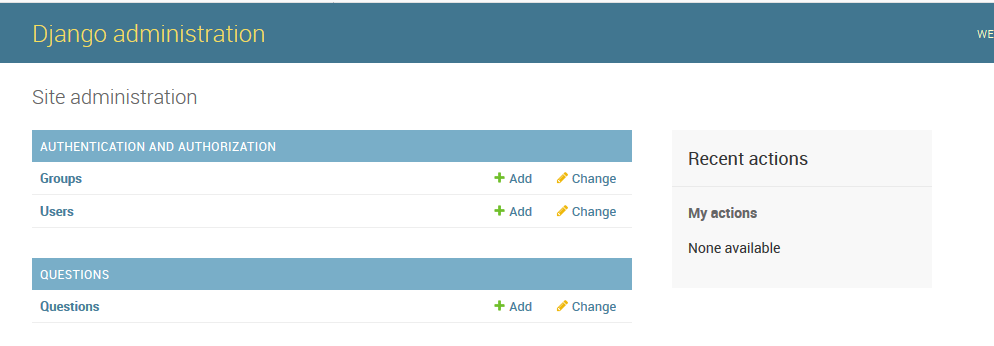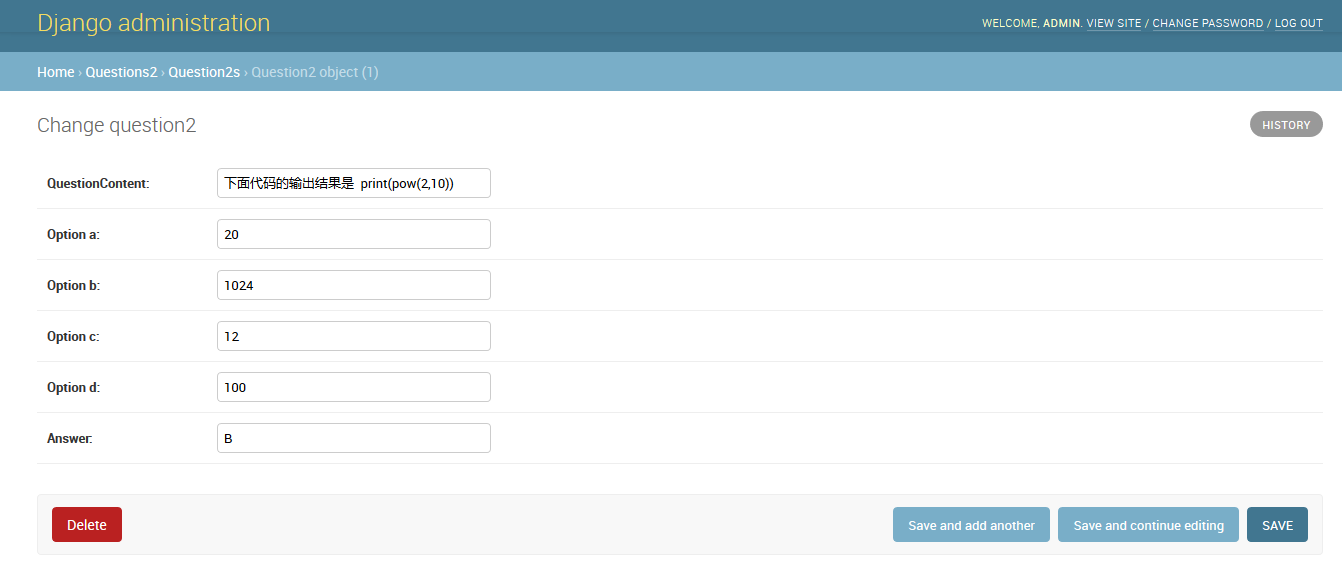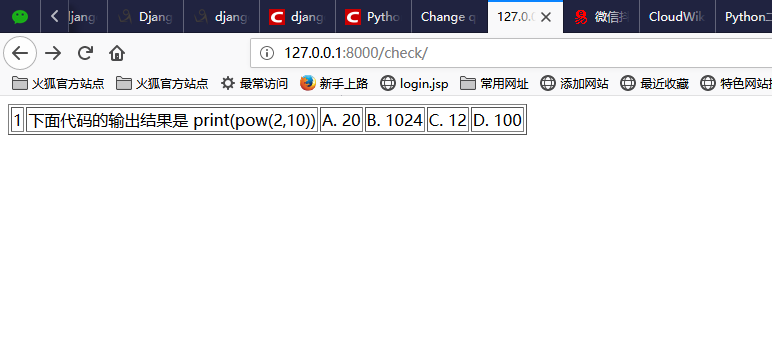Django之使用SQLite数据库
来自CloudWiki
初学者暂时不用理会其中的概念,一步一步照着做即可,出来效果之后再慢慢体会,有问题可以文末留言。
目录
安装和升级django
执行命令,安装扩展库django,如果已安装,尝试升级到最新版
C:\Users\thinkpad\AppData\Local\Programs\Python\Python37\Scripts>pip3 install django Requirement already satisfied: django in c:\users\thinkpad\appdata\local\programs\python\python37\lib\site-packages Requirement already satisfied: pytz in c:\users\thinkpad\appdata\local\programs\python\python37\lib\site-packages (from django) You are using pip version 9.0.1, however version 18.1 is available. You should consider upgrading via the 'python -m pip install --upgrade pip' command. C:\Users\thinkpad\AppData\Local\Programs\Python\Python37\Scripts>pip3 install django --upgrade Requirement already up-to-date: django in c:\users\thinkpad\appdata\local\programs\python\python37\lib\site-packages Requirement already up-to-date: pytz in c:\users\thinkpad\appdata\local\programs\python\python37\lib\site-packages (from django)
创建项目和应用
执行命令,创建网站项目onLinePythonLearning和一个应用questions
D:\teaching\python\实训>django-admin startproject onLinePythonLearning D:\teaching\python\实训>cd onLinePythonLearning D:\teaching\python\实训\onLinePythonLearning>python manage.py startapp questions
配置应用
打开网站项目文件夹中的settings.py文件,配置上面创建的应用
INSTALLED_APPS = [
'questions2',
'django.contrib.admin',
'django.contrib.auth',
'django.contrib.contenttypes',
'django.contrib.sessions',
'django.contrib.messages',
'django.contrib.staticfiles',
]
创建模型
打开应用questions2文件夹中的models.py文件,增加一个模型
from django.db import models
# Create your models here.
class Question2(models.Model):
id = models.AutoField(primary_key=True)
questionContent = models.CharField(max_length=200,unique=True)
option_a = models.CharField(max_length=50)
option_b = models.CharField(max_length=50)
option_c = models.CharField(max_length=50)
option_d = models.CharField(max_length=50)
answer = models.CharField(max_length=50)
创建数据表
执行命令,创建数据表
makemigrations会在当前目录下生成一个migrations文件夹,该文件夹的内容就是数据库要执行的内容
D:\teaching\python\实训\onLinePythonLearning>python manage.py makemigrations questions2
Migrations for 'questions2':
questions2\migrations\0001_initial.py
- Create model Question2
migrate就是执行之前生成的migrations文件,这一步才是操作数据库的一步
D:\teaching\python\实训\onLinePythonLearning>python manage.py migrate Operations to perform: Apply all migrations: admin, auth, contenttypes, questions2, sessions Running migrations: Applying contenttypes.0001_initial... OK Applying auth.0001_initial... OK ...
注册数据表
打开应用questions2的admin.py,注册上面创建的数据表
from django.contrib import admin # Register your models here. from .models import Question2 admin.site.register(Question2)
创建超级用户
执行命令,创建超级用户
D:\teaching\python\实训\onLinePythonLearning>python manage.py createsuperuser Username (leave blank to use 'thinkpad'): admin Email address: maxin@qq.com Password:000000 Password (again):000000 This password is too short. It must contain at least 8 characters. This password is too common. This password is entirely numeric. Bypass password validation and create user anyway? [y/N]: y Superuser created successfully.
启动网站
执行命令,启动网站
D:\teaching\python\实训\onLinePythonLearning>python manage.py runserver Performing system checks... System check identified no issues (0 silenced). January 27, 2019 - 09:21:57 Django version 2.1.5, using settings 'onLinePythonLearning.settings' Starting development server at http://127.0.0.1:8000/ Quit the server with CTRL-BREAK.
登陆管理账号
打开浏览器,输入网址http://127.0.0.1:8000/admin/,输入用户名和密码,登录
增加记录
单击question后面的Add,增加几条记录
创建视图
打开应用questions2的views.py文件,创建视图
from django.shortcuts import render
from django.http import HttpResponse
from .models import Question2
# Create your views here.
def index(request):
htmlCode ='<table border="1px">'
for row in Question2.objects.all():
htmlCode +=('<tr><td>'+str(row.id)+'</td><td>'+
row.questionContent+'</td><td>A. '+
row.option_a+'</td><td>B. '+
row.option_b+'</td><td>C. '+
row.option_c+'</td><td>D. '+
row.option_d+'</td>')
htmlCode +='</table>'
return HttpResponse(htmlCode)
配置路由
在应用questions2中新建urls.py文件,配置路由
from django.urls import path
from . import views
urlpatterns = [
path('',views.index),
]
打开网站项目的urls.py文件,配置路由:
from django.contrib import admin
from django.urls import path,include
urlpatterns = [
path('admin/', admin.site.urls),
path('check/', include('questions2.urls'))
]
登陆网站,查看数据
在浏览器中输入网址http://127.0.0.1:8000/check/,查看数据库中的数据