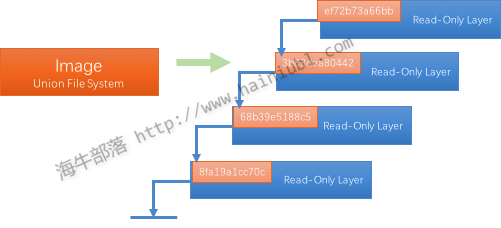Docker镜像的使用
目录
Docker镜像的定义
Docker 镜像(Image)就是一个只读的模板。例如:一个镜像可以包含一个完整的操作系统环境,里面仅安装了 Apache 或用户需要的其它应用程序。镜像可以用来创建 Docker 容器,一个镜像可以创建很多容器。Docker 提供了一个很简单的机制来创建镜像或者更新现有的镜像,用户甚至可以直接从其他人那里下载一个已经做好的镜像来直接使用。
镜像(Image)就是一堆只读层(read-only layer)的统一视角,也许这个定义有些难以理解,看看下面这张图:
右边我们看到了多个只读层,它们重叠在一起。除了最下面一层,其它层都会有一个指针指向下一层。这些层是Docker内部的实现细节,并且能够在docker宿主机的文件系统上访问到。统一文件系统(Union File System)技术能够将不同的层整合成一个文件系统,为这些层提供了一个统一的视角,这样就隐藏了多层的存在,在用户的角度看来,只存在一个文件系统。
Docker镜像操作
当运行容器时,使用的镜像如果在本地中不存在,docker 就会自动从 docker 镜像仓库中下载,默认是从 Docker Hub 公共镜像源下载。
下面我们来学习:
1、管理和使用本地 Docker 主机镜像 2、创建镜像
镜像的查找与拖取
列出镜像列表
我们可以使用 docker images 来列出本地主机上的镜像。
runoob@runoob:~$ docker images
REPOSITORY TAG IMAGE ID CREATED SIZE ubuntu 14.04 90d5884b1ee0 5 days ago 188 MB php 5.6 f40e9e0f10c8 9 days ago 444.8 MB nginx latest 6f8d099c3adc 12 days ago 182.7 MB mysql 5.6 f2e8d6c772c0 3 weeks ago 324.6 MB httpd latest 02ef73cf1bc0 3 weeks ago 194.4 MB ubuntu 15.10 4e3b13c8a266 4 weeks ago 136.3 MB hello-world latest 690ed74de00f 6 months ago 960 B training/webapp latest 6fae60ef3446 11 months ago 348.8 MB
各个选项说明:
REPOSITORY:表示镜像的仓库源
TAG:镜像的标签
IMAGE ID:镜像ID
CREATED:镜像创建时间
SIZE:镜像大小
同一仓库源可以有多个 TAG,代表这个仓库源的不同个版本,如ubuntu仓库源里,有15.10、14.04等多个不同的版本,我们使用 REPOSITORY:TAG 来定义不同的镜像。
所以,我们如果要使用版本为15.10的ubuntu系统镜像来运行容器时,命令如下:
runoob@runoob:~$ docker run -t -i ubuntu:15.10 /bin/bash
root@d77ccb2e5cca:/#
如果要使用版本为14.04的ubuntu系统镜像来运行容器时,命令如下:
runoob@runoob:~$ docker run -t -i ubuntu:14.04 /bin/bash root@39e968165990:/#
如果你不指定一个镜像的版本标签,例如你只使用 ubuntu,docker 将默认使用 ubuntu:latest 镜像。 获取一个新的镜像
查找镜像
我们可以从 Docker Hub 网站来搜索镜像,Docker Hub 网址为: https://hub.docker.com/
我们也可以使用 docker search 命令来搜索镜像。比如我们需要一个httpd的镜像来作为我们的web服务。我们可以通过 docker search 命令搜索 httpd 来寻找适合我们的镜像。
runoob@runoob:~$ docker search httpd
NAME:镜像仓库源的名称
DESCRIPTION:镜像的描述
OFFICIAL:是否docker官方发布
[root@controller ~]# docker search httpd
NAME DESCRIPTION STARS OFFICIAL AUTOMATED httpd The Apache HTTP Server Project 2419 [OK] hypriot/rpi-busybox-httpd Raspberry Pi compatible Docker Image with a … 46 centos/httpd 23 [OK] centos/httpd-24-centos7 Platform for running Apache httpd 2.4 or bui… 22 tplatform/aws-linux-httpd24-php70 aws-linux-httpd24-php70 3 [OK] mprahl/s2i-angular-httpd24 An S2I image for building and running Angula… 2 [OK] salim1983hoop/httpd24 Dockerfile running apache config 2 [OK] tplatform/aws-linux-httpd24-php71-fpm aws-linux-httpd24-php71-fpm 1 [OK] lead4good/httpd-fpm httpd server which connects via fcgi proxy h… 1 [OK] tplatform/aws-linux-httpd24-php71 aws-linux-httpd24-php71 1 [OK] epflidevelop/os-wp-httpd WP httpd 1 [OK] tplatform/aws-linux-2-httpd24-php72 aws-linux-2-httpd24-php72 1 [OK] solsson/httpd-openidc mod_auth_openidc on official httpd image, ve… 0 [OK]
拖取镜像
我们决定使用上图中的httpd 官方版本的镜像,使用命令 docker pull 来下载镜像。
runoob@runoob:~$ docker pull httpd
Using default tag: latest latest: Pulling from library/httpd 8b87079b7a06: Pulling fs layer a3ed95caeb02: Download complete 0d62ec9c6a76: Download complete a329d50397b9: Download complete ea7c1f032b5c: Waiting be44112b72c7: Waiting
下载完成后,我们就可以使用这个镜像了。
runoob@runoob:~$ docker run httpd
设置镜像标签
我们可以使用 docker tag 命令,为镜像添加一个新的标签。
[[root@localhost ~]# docker images
REPOSITORY TAG IMAGE ID CREATED SIZE httpd latest 2ae34abc2ed0 11 days ago 165MB mysql latest d435eee2caa5 2 weeks ago 456MB hello-world latest fce289e99eb9 11 months ago 1.84kB ubuntu 15.10 9b9cb95443b5 3 years ago 137MB
[root@localhost ~]# docker tag 2ae34abc2ed0 apacche:mine
[root@localhost ~]# docker images
REPOSITORY TAG IMAGE ID CREATED SIZE apacche mine 2ae34abc2ed0 11 days ago 165MB httpd latest 2ae34abc2ed0 11 days ago 165MB mysql latest d435eee2caa5 2 weeks ago 456MB hello-world latest fce289e99eb9 11 months ago 1.84kB ubuntu 15.10 9b9cb95443b5 3 years ago
镜像与容器
利用镜像启动容器
我们使用镜像来创建一个容器。
语法
docker run [OPTIONS] IMAGE [COMMAND] [ARG...]
常用的参数有 -i ,-t ,和 -d
OPTIONS说明:
-a stdin: 指定标准输入输出内容类型,可选 STDIN/STDOUT/STDERR 三项;
-d: 后台运行容器,并返回容器ID;
-i: 以交互模式运行容器,通常与 -t 同时使用;
-p: 端口映射,格式为:主机(宿主)端口:容器端口
-t: 为容器重新分配一个伪输入终端,通常与 -i 同时使用;
--name="nginx-lb": 为容器指定一个名称;
runoob@runoob:~$ docker pull ubuntu:15.10 runoob@runoob:~$ docker run -t -i ubuntu:15.10 /bin/bash root@e218edb10161:/#
在完成操作之后,输入 exit命令来退出这个容器。
镜像的更新与修改
更新镜像
更新镜像之前,我们需要使用镜像来创建一个容器(上一步已做)
docker run -t -i httpd /bin/bash
[root@localhost ~]# root@68667f84eb01:/usr/local/apache2#
root@68667f84eb01:/usr/local/apache2# ls
bin conf icons modules build error include cgi-bin htdocs logs
在运行的容器内使用touch命令创建一个文本文档
root@68667f84eb01:/usr/local/apache2# touch 123.txt
root@68667f84eb01:/usr/local/apache2# ls
123.txt bin build cgi-bin conf error htdocs icons include logs modules
在完成操作之后,输入 exit命令来退出这个容器。
此时ID为68667f84eb01的容器,是按我们的需求更改的容器。我们可以通过命令 docker commit来提交容器副本。
docker commit :从容器创建一个新的镜像。
runoob@runoob:~$ docker commit -m="has update" -a="runoob" 68667f84eb01 runoob/httpd:v2
sha256:70bf1840fd7c0d2d8ef0a42a817eb29f854c1af8f7c59fc03ac7bdee9545aff8
各个参数说明:
-m:提交的描述信息
-a:指定镜像作者
e218edb10161:容器ID
runoob/ubuntu:v2:指定要创建的目标镜像名
我们可以使用 docker images 命令来查看我们的新镜像 runoob/httpd:v2:
runoob@runoob:~$ docker images
REPOSITORY TAG IMAGE ID CREATED SIZE runoob/ubuntu v2 70bf1840fd7c 15 seconds ago 158.5 MB ubuntu 14.04 90d5884b1ee0 5 days ago 188 MB php 5.6 f40e9e0f10c8 9 days ago 444.8 MB nginx latest 6f8d099c3adc 12 days ago 182.7 MB mysql 5.6 f2e8d6c772c0 3 weeks ago 324.6 MB httpd latest 02ef73cf1bc0 3 weeks ago 194.4 MB ubuntu 15.10 4e3b13c8a266 4 weeks ago 136.3 MB hello-world latest 690ed74de00f 6 months ago 960 B training/webapp latest 6fae60ef3446 12 months ago 348.8 MB
使用我们的新镜像 runoob/httpd 来启动一个容器
runoob@runoob:~$ docker run -t -i runoob/httpd:v2 /bin/bash
root@1a9fbdeb5da3:/#
镜像的修改
[root@controller ~]# docker run -itd tomcat 8cde0c174b6e76a1c7fe808c881af1093dccebc6fca742f1e471fa60757b4d09 [root@controller ~]# docker exec -it 8cde0c174b6e76a1c7fe808c881af1093dccebc6fca742f1e471fa60757b4d09 bash root@8cde0c174b6e:/usr/local/tomcat# touch hello root@8cde0c174b6e:/usr/local/tomcat# ls BUILDING.txt CONTRIBUTING.md LICENSE NOTICE README.md RELEASE-NOTES RUNNING.txt bin conf hello include lib logs native-jni-lib temp webapps work root@8cde0c174b6e:/usr/local/tomcat#exit
镜像的导出与保存
镜像存出
将本地镜像存出,以备迁移到其他机器上继续使用,存出的结果是得到一个tar压缩包
例如:存储本地的ubuntu:latest镜像为文件ubuntu_latest.tar
命令:docker save
命令样例:
[root@localhost ~]# docker save -o apache.tar runoob/httpd:v2
[root@localhost ~]# ls
anaconda-ks.cfg cirros-0.3.3-i386-disk.img apache.tar container-selinux-2.107-3.el7.noarch.rpm
tar包存储位置:当前路径
镜像加载
[root@controller ~]# docker load -i apache.tar
Loaded image: tomcat:java_web
[root@controller ~]# docker images
REPOSITORY TAG IMAGE ID CREATED SIZE java latest 5a069ba3df4d Less than a second ago 465MB tomcat java_web 5a069ba3df4d Less than a second ago 465MB tomcat latest 5a069ba3df4d Less than a second ago 465MB httpd latest d4a07e6ce470 Less than a second ago 132MB runoob/ubuntu v2 bfc7698feaf0 22 minutes ago 137MB hello-world latest fce289e99eb9 2 months ago 1.84kB ubuntu 15.10 9b9cb95443b5 2 years ago 137MB
镜像命名并上传到仓库
上传到官方仓库:
[root@controller ~]# docker push runoob/httpd:v2
The push refers to repository [docker.io/library/tomcat] bf3787ea6b71: Layer already exists 1a49da25284a: Layer already exists 35e1fbb194d7: Layer already exists 2489d7a0e827: Layer already exists b234086ec9dd: Layer already exists af2a4009a54d: Layer already exists 1908d3f22285: Layer already exists 2fe266fe1ee6: Layer already exists 12cb127eee44: Layer already exists 604829a174eb: Layer already exists fbb641a8b943: Layer already exists errors: denied: requested access to the resource is denied unauthorized: authentication required
上传到私人仓库:暂无
镜像的删除
[root@docker1 ~]# docker ps -a
[root@docker1 ~]# docker stop 98c1b70c1ea2
[root@docker1 ~]# docker rmi -f ebdc8e295a2e
Untagged: 172.24.14.104:5000/ubuntu:14.04.3
参考文档:
[1] http://www.runoob.com/docker/docker-image-usage.html
[[2] https://blog.csdn.net/chenyang1010/article/details/88324034