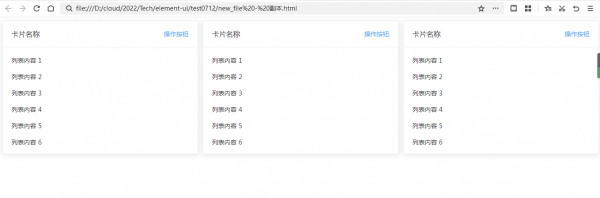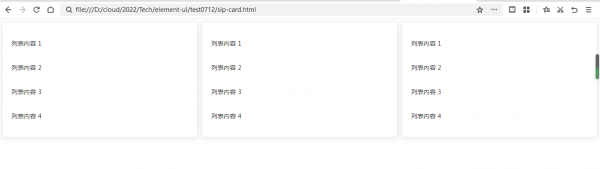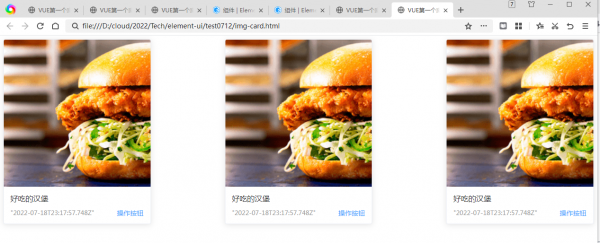Element: 卡片
来自CloudWiki
将信息聚合在卡片容器中展示。
基础用法
包含标题,内容和操作。
Card 组件包括header和body部分,header部分需要有显式具名 slot 分发,同时也是可选的。
效果图
代码
<!DOCTYPE html>
<html lang="en">
<head>
<meta charset="UTF-8">
<meta http-equiv="X-UA-Compatible" content="IE=edge">
<meta name="viewport" content="width=device-width, initial-scale=1.0">
<title>VUE第一个案例-helloWorld</title>
<script src="https://cdn.staticfile.org/vue/2.4.2/vue.min.js"></script>
<!-- 引入样式 -->
<link rel="stylesheet" href="https://unpkg.com/element-ui/lib/theme-chalk/index.css">
<!-- 引入组件库 -->
<script src="https://unpkg.com/element-ui/lib/index.js"></script>
<style type="text/css">
.title{
font-size:20px;
line-height:50px;
}
.text {
font-size: 14px;
}
.item {
margin-bottom: 18px;
}
.clearfix:before,
.clearfix:after {
display: table;
content: "";
}
.clearfix:after {
clear: both
}
.box-card {
width: 100%;
height:300px;
}
</style>
</head>
<body>
<div id="app">
<el-row :gutter="12">
<el-col :span="8" >
<el-card class="box-card" style="height: 300px">
<div slot="header" class="clearfix">
<span>卡片名称</span>
<el-button style="float: right; padding: 3px 0" type="text">操作按钮</el-button>
</div>
<div v-for="o in 8" :key="o" class="text item">
{{'列表内容 ' + o }}
</div>
</el-card>
</el-col>
<el-col :span="8" >
<el-card class="box-card" style="height: 300px">
<div slot="header" class="clearfix">
<span>卡片名称</span>
<el-button style="float: right; padding: 3px 0" type="text">操作按钮</el-button>
</div>
<div v-for="o in 8" :key="o" class="text item">
{{'列表内容 ' + o }}
</div>
</el-card>
</el-col>
<el-col :span="8" >
<el-card class="box-card" style="height: 300px">
<div slot="header" class="clearfix">
<span>卡片名称</span>
<el-button style="float: right; padding: 3px 0" type="text">操作按钮</el-button>
</div>
<div v-for="o in 8" :key="o" class="text item">
{{'列表内容 ' + o }}
</div>
</el-card>
</el-col>
</el-row>
</div>
<script>
new Vue({
el: '#app',
data() {
return {
}
},
methods: {
}
})
</script>
</body>
</html>
简单卡片
效果图
代码
<!DOCTYPE html>
<html lang="en">
<head>
<meta charset="UTF-8">
<meta http-equiv="X-UA-Compatible" content="IE=edge">
<meta name="viewport" content="width=device-width, initial-scale=1.0">
<title>VUE第一个案例-helloWorld</title>
<script src="https://cdn.staticfile.org/vue/2.4.2/vue.min.js"></script>
<!-- 引入样式 -->
<link rel="stylesheet" href="https://unpkg.com/element-ui/lib/theme-chalk/index.css">
<!-- 引入组件库 -->
<script src="https://unpkg.com/element-ui/lib/index.js"></script>
<style type="text/css">
.text {
font-size: 14px;
}
.item {
padding: 18px 0;
}
.box-card {
width: 100%;
}
</style>
</head>
<body>
<div id="app">
<el-row :gutter="12">
<el-col :span="8">
<el-card class="box-card">
<div v-for="o in 4" :key="o" class="text item">
{{'列表内容 ' + o }}
</div>
</el-card>
</el-col>
<el-col :span="8">
<el-card class="box-card">
<div v-for="o in 4" :key="o" class="text item">
{{'列表内容 ' + o }}
</div>
</el-card>
</el-col>
<el-col :span="8">
<el-card class="box-card">
<div v-for="o in 4" :key="o" class="text item">
{{'列表内容 ' + o }}
</div>
</el-card>
</el-col>
</el-row>
</div>
<script>
new Vue({
el: '#app',
data() {
return {}
},
methods: {
}
})
</script>
</body>
</html>
带图片
可配置定义更丰富的内容展示。
配置body-style属性来自定义body部分的style,我们还使用了布局组件。
效果图
代码
<!DOCTYPE html>
<html lang="en">
<head>
<meta charset="UTF-8">
<meta http-equiv="X-UA-Compatible" content="IE=edge">
<meta name="viewport" content="width=device-width, initial-scale=1.0">
<title>VUE第一个案例-helloWorld</title>
<script src="https://cdn.staticfile.org/vue/2.4.2/vue.min.js"></script>
<!-- 引入样式 -->
<link rel="stylesheet" href="https://unpkg.com/element-ui/lib/theme-chalk/index.css">
<!-- 引入组件库 -->
<script src="https://unpkg.com/element-ui/lib/index.js"></script>
<style type="text/css">
.time {
font-size: 13px;
color: #999;
}
.bottom {
margin-top: 13px;
line-height: 12px;
}
.button {
padding: 0;
float: right;
}
.image {
width: 100%;
display: block;
}
.clearfix:before,
.clearfix:after {
display: table;
content: "";
}
.clearfix:after {
clear: both
}
</style>
</head>
<body>
<div id="app">
<el-row>
<el-col :span="6" v-for="(o, index) in 3" :key="o" :offset="index > 0 ? 3 : 0">
<el-card :body-style="{ padding: '0px' }">
<img src="https://shadow.elemecdn.com/app/element/hamburger.9cf7b091-55e9-11e9-a976-7f4d0b07eef6.png"
class="image">
<div style="padding: 14px;">
<span>好吃的汉堡</span>
<div class="bottom clearfix">
<time class="time">{{ currentDate }}</time>
<el-button type="text" class="button">操作按钮</el-button>
</div>
</div>
</el-card>
</el-col>
</el-row>
</div>
<script>
new Vue({
el: '#app',
data() {
return {
currentDate: new Date()
};
},
methods: {
}
})
</script>
</body>
</html>