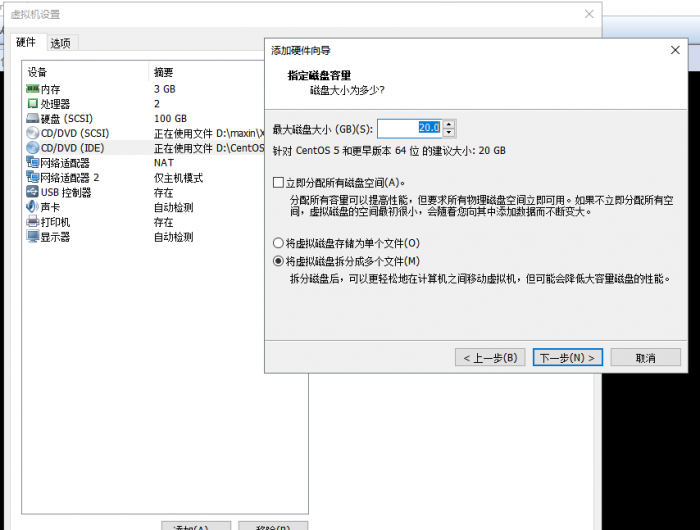OpenStack:Cinder组件的运维
目录
基础准备
检查现有磁盘
控制节点:
[root@compute ~]# fdisk -l
Disk /dev/sda: 107.4 GB, 107374182400 bytes, 209715200 sectors Units = sectors of 1 * 512 = 512 bytes Sector size (logical/physical): 512 bytes / 512 bytes I/O size (minimum/optimal): 512 bytes / 512 bytes Disk label type: dos Disk identifier: 0x00070c58 Device Boot Start End Blocks Id System /dev/sda1 2048 195348479 97673216 8e Linux LVM Disk /dev/mapper/centos-root: 60.0 GB, 59999518720 bytes, 117186560 sectors Units = sectors of 1 * 512 = 512 bytes Sector size (logical/physical): 512 bytes / 512 bytes I/O size (minimum/optimal): 512 bytes / 512 bytes ...
添加新硬盘
给控制节点: 新增加一块硬盘
关机重启,输入命令:
[root@compute ~]# fdisk -l
Disk /dev/sda: 107.4 GB, 107374182400 bytes, 209715200 sectors Units = sectors of 1 * 512 = 512 bytes Sector size (logical/physical): 512 bytes / 512 bytes I/O size (minimum/optimal): 512 bytes / 512 bytes Disk label type: dos Disk identifier: 0x00070c58 Device Boot Start End Blocks Id System /dev/sda1 2048 195348479 97673216 8e Linux LVM Disk /dev/sdb: 21.5 GB, 21474836480 bytes, 41943040 sectors Units = sectors of 1 * 512 = 512 bytes Sector size (logical/physical): 512 bytes / 512 bytes I/O size (minimum/optimal): 512 bytes / 512 bytes
多的这一个/dev/sdb就是新添加的硬盘。
硬盘分区
下面这块硬盘进行分区 ,记录分区的名字
[root@compute ~]# fdisk /dev/sdb
Welcome to fdisk (util-linux 2.23.2).
Changes will remain in memory only, until you decide to write them.
Be careful before using the write command.
Device does not contain a recognized partition table
Building a new DOS disklabel with disk identifier 0x157e7f05.
Command (m for help): n
Partition type:
p primary (0 primary, 0 extended, 4 free)
e extended
Select (default p): p
Partition number (1-4, default 1): 1
First sector (2048-41943039, default 2048): 2048
Last sector, +sectors or +size{K,M,G} (2048-41943039, default 41943039): +10G
Partition 1 of type Linux and of size 10 GiB is set
Command (m for help): W
The partition table has been altered!
Calling ioctl() to re-read partition table.
Syncing disks.
查看新的硬盘分区:/dev/sdb1
[root@compute ~]# lsblk
NAME MAJ:MIN RM SIZE RO TYPE MOUNTPOINT sda 8:0 0 100G 0 disk └─sda1 8:1 0 93.2G 0 part ├─centos-root 253:0 0 55.9G 0 lvm / ├─centos-swap 253:1 0 18.6G 0 lvm [SWAP] └─centos-home 253:2 0 18.6G 0 lvm /home sdb 8:16 0 20G 0 disk └─sdb1 8:17 0 10G 0 part sr0 11:0 1 1024M 0 rom sr1 11:1 1 1024M 0 rom
参考文档:Linux 磁盘管理
Cinder的安装
修改配置文件
控制节点&计算节点:
vi /etc/xiandian/openrc.sh
##--------------------Cinder Config--------------------## ##Password for Mysql cinder user. exmaple:000000 CINDER_DBPASS=000000 ##Password for Keystore cinder user. exmaple:000000 CINDER_PASS=000000 ##Cinder Block Disk. example:md126p3 BLOCK_DISK=sdb1(这里填你刚才硬盘分区的名字)
执行脚本文件
控制节点:
cd /usr/local/bin
iaas-install-cinder-controller.sh
iaas-install-cinder-compute.sh
Created symlink from /etc/systemd/system/sysinit.target.wants/lvm2-lvmetad.service to /usr/lib/systemd/system/lvm2-lvmetad.service. Physical volume "/dev/sdb1" successfully created Volume group "cinder-volumes" successfully created Created symlink from /etc/systemd/system/multi-user.target.wants/openstack-cinder-volume.service to /usr/lib/systemd/system/openstack-cinder-volume.service. Created symlink from /etc/systemd/system/multi-user.target.wants/target.service to /usr/lib/systemd/system/target.service.
Cinder的CLI命令行使用
Cinder作为OpenStack平台的块存储组件,提供了一系列存储操作的CLI命令行用于管理存储卷,可以灵活地对存储卷进行创建、扩容、删除和加密等操作。
创建cinder存储卷
用户可以通过CLI命令创建一个简单的Cinder存储卷,命令如下。
[root@controller ~]# cinder create --display-name test1 1
+---------------------+--------------------------------------+
| Property | Value |
+---------------------+--------------------------------------+
| attachments | [] |
| availability_zone | nova |
| bootable | false |
| created_at | 2018-12-14T10:14:36.111709 |
| display_description | None |
| display_name | test1 |
| encrypted | False |
| id | 9a523cfc-ab43-49f6-84b3-f8ad5867c2e0 |
| metadata | {} |
| size | 1 |
| snapshot_id | None |
| source_volid | None |
| status | creating |
| volume_type | None |
+---------------------+--------------------------------------+
[root@controller ~]# cinder list
+--------------------------------------+-----------+-------+------+-------------+----------+-------------+ | ID | Status | Name | Size | Volume Type | Bootable | Attached to | +--------------------------------------+-----------+-------+------+-------------+----------+-------------+ | 39aa5d70-6185-40b9-bac0-847d6f9fc016 | available | test1 | 1 | - | false | | +--------------------------------------+-----------+-------+------+-------------+----------+-------------+
删除指定的Cinder卷
删除Cinder卷的方法比较简单,用户可以通过命令cinder delete <volume> [<volume> ...] 来删除一个或多个Cinder卷。
比如说:删除我们上面新创建的type_test_demo这个cinder卷
[root@controller ~]# cinder delete test1
指定Cinder卷类型
查询type标识的卷类型
可以通过“cinder type-list”命令来查看现有的卷类型
[root@controller ~]# cinder type-list
+----+------+ | ID | Name | +----+------+ +----+------+
创建卷类型
[root@controller ~]# cinder type-create type1
+--------------------------------------+-------+-------------+-----------+ | ID | Name | Description | Is_Public | +--------------------------------------+-------+-------------+-----------+ | 0c6ab25c-4c8f-4002-bdc6-5eaf8cfc7343 | type1 | - | True | +--------------------------------------+-------+-------------+-----------+
[root@controller ~]# cinder type-list
+--------------------------------------+-------+-------------+-----------+ | ID | Name | Description | Is_Public | +--------------------------------------+-------+-------------+-----------+ | 0c6ab25c-4c8f-4002-bdc6-5eaf8cfc7343 | type1 | - | True | +--------------------------------------+-------+-------------+-----------+
创建并查询extra_spec表示的卷类型
除了可以通过cinder创建type类型的卷标识外,OpenStack还允许通过cinder创建extra_spec类型的卷类型,两个功能基本类似,extra_spec利用一组键值对来对cinder卷进行标识。
可以通过命令cinder type-key lvm set volume_backend_name=LVM_iSCSI来创建键为volume_backend_name,值为LVM_iSCSI的extra_spec类型标识。
通过cinder extra-specs-list来查看已创建的extra_spec标识。
[root@controller ~]# cinder extra-specs-list
+--------------------------------------+-------+-------------+
| ID | Name | extra_specs |
+--------------------------------------+-------+-------------+
| 6ddb6645-a948-40cc-b614-0457f802f66d | test1 | {} |
+--------------------------------------+-------+-------------+
会发现标记红色椭圆的地方是空的,然后我们运行
[root@controller ~]# cinder type-key test1 set volume_backend_name=1
[root@controller ~]# cinder extra-specs-list
+--------------------------------------+-------+--------------------------------+
| ID | Name | extra_specs |
+--------------------------------------+-------+--------------------------------+
| 6ddb6645-a948-40cc-b614-0457f802f66d | test1 | {u'volume_backend_name': u'1'} |
+--------------------------------------+-------+--------------------------------+
创建云硬盘
[root@controller ~]# cinder create --display-name type_test_demo --volume_type test1 1
+---------------------+--------------------------------------+
| Property | Value |
+---------------------+--------------------------------------+
| attachments | [] |
| availability_zone | nova |
| bootable | false |
| created_at | 2018-12-14T10:13:36.937899 |
| display_description | None |
| display_name | type_test_demo |
| encrypted | False |
| id | 0a30c060-425d-4c74-8623-1ea42f01f3aa |
| metadata | {} |
| size | 1 |
| snapshot_id | None |
| source_volid | None |
| status | creating |
| volume_type | test1 |
+---------------------+--------------------------------------+
创建成功后可以通过命令查看结果,可以看到该卷的volume_type字段已修改为“test1”。查询命令如下
[root@controller ~]# cinder show type_test_demo
+--------------------------------+--------------------------------------+
| Property | Value |
+--------------------------------+--------------------------------------+
| attachments | [] |
| availability_zone | nova |
| bootable | false |
| created_at | 2018-12-14T10:13:36.000000 |
| display_description | None |
| display_name | type_test_demo |
| encrypted | False |
| id | 0a30c060-425d-4c74-8623-1ea42f01f3aa |
| metadata | {} |
| os-vol-host-attr:host | None |
| os-vol-mig-status-attr:migstat | None |
| os-vol-mig-status-attr:name_id | None |
| os-vol-tenant-attr:tenant_id | 00d9dcd033d542b68614c88d19fa0544 |
| size | 1 |
| snapshot_id | None |
| source_volid | None |
| status | error |
| volume_type | test1 |
+--------------------------------+--------------------------------------+
[root@controller ~]#
对Cinder后端逻辑卷进行扩容
创建一个1G的云硬盘extend-demo
[root@controller ~]# source admin-openrc.sh
[root@controller ~]# cinder create --display-name cinder-volume-demo 1
+---------------------+--------------------------------------+
| Property | Value |
+---------------------+--------------------------------------+
| attachments | [] |
| availability_zone | nova |
| bootable | false |
| created_at | 2018-12-14T09:42:46.382604 |
| display_description | None |
| display_name | cinder-volume-demo |
| encrypted | False |
| id | 4bf67c03-2c12-43f8-842b-f971e5c0d97b |
| metadata | {} |
| size | 1 |
| snapshot_id | None |
| source_volid | None |
| status | creating |
| volume_type | None |
+---------------------+--------------------------------------+
通过cinder-list命令查看云硬盘信息
[root@controller ~]# cinder list
+--------------------------------------+-----------+--------------------+------+-------------+----------+-------------+ | ID | Status | Display Name | Size | Volume Type | Bootable | Attached to | +--------------------------------------+-----------+--------------------+------+-------------+----------+-------------+ | 4bf67c03-2c12-43f8-842b-f971e5c0d97b | available | cinder-volume-demo | 1 | None | false | | +--------------------------------------+-----------+--------------------+------+-------------+----------+-------------+
用户可以在存储节点运行vgdisplay命令查看逻辑卷空间。
[root@controller ~]# vgdisplay
--- Volume group --- VG Name cinder-volumes System ID Format lvm2 Metadata Areas 1 Metadata Sequence No 2 VG Access read/write VG Status resizable MAX LV 0 Cur LV 1 Open LV 0 Max PV 0 Cur PV 1 Act PV 1 VG Size 9.76 GiB PE Size 4.00 MiB Total PE 2499 Alloc PE / Size 256 / 1.00 GiB Free PE / Size 2243 / 8.76 GiB VG UUID phbML6-I5rB-rn7k-uGaa-ek46-c0u2-VCAgo2
对LVM卷进行扩容
首先我们通过“pvcreate”命令创建pv
首先,在计算节点上新创建一个分区/dev/sdb2
[root@controller ~]# fdisk /dev/sdb
Welcome to fdisk (util-linux 2.23.2).
Changes will remain in memory only, until you decide to write them.
Be careful before using the write command.
Command (m for help): n
Partition type:
p primary (1 primary, 0 extended, 3 free)
e extended
Select (default p): p
Partition number (2-4, default 2): 2
First sector (20973568-41943039, default 20973568): 20973568
Last sector, +sectors or +size{K,M,G} (20973568-41943039, default 41943039): +2G
Unsupported suffix: 'GG'.
Supported: 10^N: KB (KiloByte), MB (MegaByte), GB (GigaByte)
2^N: K (KibiByte), M (MebiByte), G (GibiByte)
Last sector, +sectors or +size{K,M,G} (20973568-41943039, default 41943039): +2G
Partition 2 of type Linux and of size 2 GiB is set
Command (m for help): W
The partition table has been altered!
Calling ioctl() to re-read partition table.
WARNING: Re-reading the partition table failed with error 16: Device or resource busy.
The kernel still uses the old table. The new table will be used at
the next reboot or after you run partprobe(8) or kpartx(8)
Syncing disks.
[root@controller ~]# reboot
Broadcast message from root@controller
(/dev/pts/0) at 4:54 ...
The system is going down for reboot NOW!
[root@controller ~]# lsblk
NAME MAJ:MIN RM SIZE RO TYPE MOUNTPOINT
sda 8:0 0 100G 0 disk
└─sda1 8:1 0 93.2G 0 part
├─centos-root 253:0 0 55.9G 0 lvm /
├─centos-swap 253:1 0 18.6G 0 lvm [SWAP]
└─centos-home 253:2 0 18.6G 0 lvm /home
sdb 8:16 0 20G 0 disk
├─sdb1 8:17 0 10G 0 part
│ ├─cinder--volumes-volume--39aa5d70--6185--40b9--bac0--847d6f9fc016
253:3 0 1G 0 lvm
│ └─cinder--volumes-volume--8fbd9360--ff27--47c0--afd1--db129f323206
253:4 0 1G 0 lvm
└─sdb2 8:18 0 2G 0 part
sr0 11:0 1 1024M 0 rom
sr1 11:1 1 1024M 0 rom
[root@controller ~]# pvcreate /dev/sdb2 (刚才新创建的分区)
Physical volume "/dev/sdb2" successfully created
[root@controller ~]# pvdisplay
--- Physical volume --- PV Name /dev/sdb1 VG Name cinder-volumes PV Size 10.00 GiB / not usable 4.00 MiB Allocatable yes PE Size 4.00 MiB Total PE 2559 Free PE 2047 Allocated PE 512 PV UUID vgk3ae-A5ie-DkzP-5fHB-KEYG-pBfk-7Ro3Vy --- Physical volume --- PV Name /dev/sda1 VG Name centos PV Size 93.15 GiB / not usable 4.00 MiB Allocatable yes PE Size 4.00 MiB Total PE 23845 Free PE 2 Allocated PE 23843 PV UUID JwpPRp-jhN9-1CgH-2eOD-QGRE-K0lH-oDxMC4 "/dev/sdb2" is a new physical volume of "2.00 GiB" --- NEW Physical volume --- PV Name /dev/sdb2 VG Name PV Size 2.00 GiB Allocatable NO PE Size 0 Total PE 0 Free PE 0 Allocated PE 0 PV UUID yfUsww-CxqM-DXJn-jQEE-H2Ob-lm2u-1A71Yx
这样就成功的创建了一个名为/dev/sdb2的物理分区
接着,我们通过“vgextend”命令扩展已有VG的容量
首先我们先看一下cinder-volumes卷组的大小
[root@controller ~]# vgdisplay
--- Volume group --- VG Name cinder-volumes System ID Format lvm2 Metadata Areas 1 Metadata Sequence No 2 VG Access read/write VG Status resizable MAX LV 0 Cur LV 1 Open LV 0 Max PV 0 Cur PV 1 Act PV 1 VG Size 9.76 GiB PE Size 4.00 MiB Total PE 2499 Alloc PE / Size 256 / 1.00 GiB Free PE / Size 2243 / 8.76 GiB VG UUID phbML6-I5rB-rn7k-uGaa-ek46-c0u2-VCAgo2
然后进行卷组宽展:
[root@controller ~]# vgextend cinder-volumes /dev/sdb2
Volume group "cinder-volumes" successfully extended
查看扩展后的VG容量
[root@controller ~]# vgdisplay
--- Volume group --- VG Name cinder-volumes System ID Format lvm2 Metadata Areas 2 Metadata Sequence No 4 VG Access read/write VG Status resizable MAX LV 0 Cur LV 2 Open LV 0 Max PV 0 Cur PV 2 Act PV 2 VG Size 11.99 GiB PE Size 4.00 MiB Total PE 3070 Alloc PE / Size 512 / 2.00 GiB Free PE / Size 2558 / 9.99 GiB VG UUID M9a5hN-TIAR-Xm3C-mbzp-2QgQ-dUjB-AfJP1e
重启cinder-volume服务后再次创建云硬盘
[root@controller ~]# cinder create --display-name cinder-volume-demo 2
+---------------------+--------------------------------------+
| Property | Value |
+---------------------+--------------------------------------+
| attachments | [] |
| availability_zone | nova |
| bootable | false |
| created_at | 2018-12-14T10:09:49.916306 |
| display_description | None |
| display_name | cinder-volume-demo |
| encrypted | False |
| id | 5d4127c8-0c9d-4703-ada8-d9e716d87565 |
| metadata | {} |
| size | 10 |
| snapshot_id | None |
| source_volid | None |
| status | creating |
| volume_type | None |
+---------------------+--------------------------------------+
[root@controller ~]# cinder list
+--------------------------------------+-----------+--------------------+------+-------------+----------+-------------+ | ID | Status | Display Name | Size | Volume Type | Bootable | Attached to | +--------------------------------------+-----------+--------------------+------+-------------+----------+-------------+ | 3ea86c92-4f15-4aa0-90fa-99b37b107b3a | error | cinder-volume-demo | 100 | None | false | | | 4bf67c03-2c12-43f8-842b-f971e5c0d97b | available | cinder-volume-demo | 1 | None | false | | | 5d4127c8-0c9d-4703-ada8-d9e716d87565 | available | cinder-volume-demo | 10 | None | false | | +--------------------------------------+-----------+--------------------+------+-------------+----------+-------------+
Cinder快照操作
创建Cinder卷快照
用户可以通过如下命令来创建一个简单的Cinder 卷快照。
- cinder snapshot-create --display-name snapshot_test1 test1
+---------------------+--------------------------------------+
| Property | Value |
+---------------------+--------------------------------------+
| created_at | 2018-12-14T10:15:52.333696 |
| display_description | None |
| display_name | snapshot_test1 |
| id | 9fd3fae4-5804-42bb-a807-218083dd0c76 |
| metadata | {} |
| size | 1 |
| status | creating |
| volume_id | 9a523cfc-ab43-49f6-84b3-f8ad5867c2e0 |
+---------------------+--------------------------------------+
查看Cinder卷、快照信息
我们可以通过cinder-list命令查看镜像列表
- cinder list查看cinder卷的列表
- cinder snapshot-list查看snapshot的列表
还可以通过“cinder show <volume>”命令来查看指定云硬盘的详细信息,命令如下。
- cinder show d679d729-85b7-49fa-ab89-f7b87153b62d
将已创建的Cinder卷挂载到虚拟机实例
首先查看有没有云主机实例:
nova list
+----+------+--------+------------+-------------+----------+ | ID | Name | Status | Task State | Power State | Networks | +----+------+--------+------------+-------------+----------+ +----+------+--------+------------+-------------+----------+
如果没有的话,我们可以创建一个最简单的实例:
nova boot --flavor m1.tiny --image cirros test1
+--------------------------------------+-----------------------------------------------+
| Property | Value |
+--------------------------------------+-----------------------------------------------+
| OS-DCF:diskConfig | MANUAL |
| OS-EXT-AZ:availability_zone | nova |
| OS-EXT-SRV-ATTR:host | - |
| OS-EXT-SRV-ATTR:hypervisor_hostname | - |
| OS-EXT-SRV-ATTR:instance_name | instance-00000002 |
| OS-EXT-STS:power_state | 0 |
| OS-EXT-STS:task_state | scheduling |
| OS-EXT-STS:vm_state | building |
| OS-SRV-USG:launched_at | - |
| OS-SRV-USG:terminated_at | - |
| accessIPv4 | |
| accessIPv6 | |
| adminPass | koMo8S7iKqD5 |
| config_drive | |
| created | 2018-12-14T11:41:38Z |
| flavor | m1.tiny (2) |
| hostId | |
| id | e3c8ef21-673d-43fd-bc7b-75f7bda37021 |
| image | cirros (498ef44c-0d77-4c8f-ad1e-508c8ca858b1) |
| key_name | - |
| metadata | {} |
| name | test1 |
| os-extended-volumes:volumes_attached | [] |
| progress | 0 |
| security_groups | default |
| status | BUILD |
| tenant_id | 00d9dcd033d542b68614c88d19fa0544 |
| updated | 2018-12-14T11:41:38Z |
| user_id | 83cbfd254b294529853aa51200bd6fe4 |
+--------------------------------------+-----------------------------------------------+
然后在nova list查看
+--------------------------------------+--------+--------+------------+-------------+--------------------------+ | ID | Name | Status | Task State | Power State | Networks | +--------------------------------------+--------+--------+------------+-------------+--------------------------+ | 4b2cae1f-8eaf-4531-83b0-7c60619e83c7 | test03 | ACTIVE | - | Running | sharednet1=192.168.1.103 | +--------------------------------------+--------+--------+------------+-------------+--------------------------+
接下来就是将我们创建好的cinder卷挂载到我们创建的云主机实例中:
nova volume-attach 4b2cae1f-8eaf-4531-83b0-7c60619e83c7 (云主机实例的id) d679d729-85b7-49fa-ab89-f7b87153b62d(cinder卷的id)
+----------+--------------------------------------+ | Property | Value | +----------+--------------------------------------+ | device | /dev/vdb | | id | 9a523cfc-ab43-49f6-84b3-f8ad5867c2e0 | | serverId | 4b2cae1f-8eaf-4531-83b0-7c60619e83c7 | | volumeId | 9a523cfc-ab43-49f6-84b3-f8ad5867c2e0 | +----------+--------------------------------------+
最后查看挂载情况:
cinder list
+--------------------------------------+-----------+--------------------+------+-------------+----------+--------------------------------------+ | ID | Status | Display Name | Size | Volume Type | Bootable | Attached to | +--------------------------------------+-----------+--------------------+------+-------------+----------+--------------------------------------+ | 0a30c060-425d-4c74-8623-1ea42f01f3aa | error | type_test_demo | 1 | test1 | false | | | 3ea86c92-4f15-4aa0-90fa-99b37b107b3a | error | cinder-volume-demo | 100 | None | false | | | 4bf67c03-2c12-43f8-842b-f971e5c0d97b | available | cinder-volume-demo | 1 | None | false | | | 9a523cfc-ab43-49f6-84b3-f8ad5867c2e0 | in-use | test1 | 1 | None | false | 4b2cae1f-8eaf-4531-83b0-7c60619e83c7 | | feaa8688-cefd-4f2e-987c-2a59cd951885 | available | cinder-volume-demo | 1 | None | false | | +--------------------------------------+-----------+--------------------+------+-------------+----------+--------------------------------------+