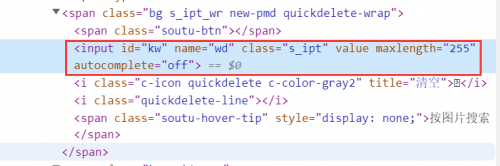Python爬虫:Selenium定位页面元素
我们在实际使用浏览器的时候,很重要的操作有输入文本、点击确定等等。对此,Selenium提供了一系列的方法来方便我们实现以上操作。常说的8种定位页面元素的操作方式,我们一一演示一下!
我们以百度首页的搜索框节点为例,搜索python 搜索框
搜索框的html结构:
<input id="kw" name="wd" class="s_ipt" value="" maxlength="255" autocomplete="off">
目录
id定位
find_element_by_id()根据id属性获取,这里id属性是 kw
from selenium import webdriver
from selenium.webdriver.common.keys import Keys
import time
# 使用前先导入By类
from selenium.webdriver.common.by import By
browser = webdriver.Chrome("C:\Program Files (x86)\Google\Chrome\Application\chromedriver.exe")
browser.get(r'https://www.baidu.com')
time.sleep(2)
# 在搜索框输入 python
search = browser.find_element(By.ID,'kw')
search.send_keys('python')
search.send_keys(Keys.ENTER)
time.sleep(2)
# 关闭浏览器
#browser.close()
name定位
find_element_by_name()根据name属性获取,这里name属性是 wd
from selenium import webdriver
from selenium.webdriver.common.keys import Keys
import time
# 使用前先导入By类
from selenium.webdriver.common.by import By
browser = webdriver.Chrome("C:\Program Files (x86)\Google\Chrome\Application\chromedriver.exe")
browser.get(r'https://www.baidu.com')
time.sleep(2)
time.sleep(2)
# 在搜索框输入 python
search = browser.find_element(By.NAME,'wd')
search.send_keys('python')
search.send_keys(Keys.ENTER)
time.sleep(2)
# 关闭浏览器
#browser.close()
class定位
find_element_by_class_name()根据class属性获取,这里class属性是s_ipt
from selenium import webdriver
from selenium.webdriver.common.keys import Keys
import time
# 使用前先导入By类
from selenium.webdriver.common.by import By
browser = webdriver.Chrome("C:\Program Files (x86)\Google\Chrome\Application\chromedriver.exe")
browser.get(r'https://www.baidu.com')
time.sleep(2)
# 在搜索框输入 python
search = browser.find_element(By.CLASS_NAME,'s_ipt')
search.send_keys('python')
search.send_keys(Keys.ENTER)
time.sleep(2)
# 关闭浏览器
#browser.close()
tag定位
我们知道HTML是通过tag来定义功能的,比如input是输入,table是表格等等。每个元素其实就是一个tag,一个tag往往用来定义一类功能,我们查看百度首页的html代码,可以看到有很多同类tag,所以其实很难通过tag去区分不同的元素。
from selenium import webdriver
import time
# 使用前先导入By类
from selenium.webdriver.common.by import By
browser = webdriver.Chrome()
browser.get(r'https://www.baidu.com')
time.sleep(2)
# 在搜索框输入 python
browser.find_element_by_tag_name('input').send_keys('python')
time.sleep(2)
# 关闭浏览器
browser.close()
由于存在多个input,以上代码会报错。
link定位
这种方法顾名思义就是用来定位文本链接的,比如百度首页上方的分类模块链接。
find_element_by_link_text()
以新闻为例
from selenium import webdriver
from selenium.webdriver.common.keys import Keys
import time
# 使用前先导入By类
from selenium.webdriver.common.by import By
browser = webdriver.Chrome("C:\Program Files (x86)\Google\Chrome\Application\chromedriver.exe")
browser.get(r'https://www.baidu.com')
time.sleep(2)
browser.find_element(By.LINK_TEXT,'网盘').click()
time.sleep(2)
# 关闭浏览器
#browser.close()
# 关闭浏览器全部页面
browser.quit()
partial定位
有时候一个超链接的文本很长,我们如果全部输入,既麻烦,又显得代码很不美观,这时候我们就可以只截取一部分字符串,用这种方法模糊匹配了。
find_element_by_partial_link_text()
from selenium import webdriver from selenium.webdriver.common.keys import Keys import time # 使用前先导入By类 from selenium.webdriver.common.by import By path = r'C:\Users\maxin\.wdm\drivers\chromedriver\win32\97.0.4692.71\chromedriver.exe' browser = webdriver.Chrome(path) browser.get(r'https://www.baidu.com') time.sleep(2) # 点击新闻 链接 browser.find_element(By.PARTIAL_LINK_TEXT,'闻').click() time.sleep(2) # 关闭浏览器全部页面 browser.quit() # 关闭浏览器 #browser.close()
xpath定位
前面介绍的几种定位方法都是在理想状态下,有一定使用范围的,那就是:在当前页面中,每个元素都有一个唯一的id或name或class或超链接文本的属性,那么我们就可以通过这个唯一的属性值来定位他们。
但是在实际工作中并非有这么美好,那么这个时候我们就只能通过xpath或者css来定位了。
find_element_by_xpath()
from selenium import webdriver
from selenium.webdriver.common.keys import Keys
import time
# 使用前先导入By类
from selenium.webdriver.common.by import By
browser = webdriver.Chrome("C:\Program Files (x86)\Google\Chrome\Application\chromedriver.exe")
browser.get(r'https://www.baidu.com')
time.sleep(2)
# 在搜索框输入 python
search = browser.find_element(By.XPATH,'//*[@id="kw"]')
search.send_keys('python')
search.send_keys(Keys.ENTER)
time.sleep(2)
# 关闭浏览器
#browser.close()
css定位
这种方法相对xpath要简洁些,定位速度也要快些。
find_element_by_css_selector()
from selenium import webdriver
from selenium.webdriver.common.keys import Keys
import time
# 使用前先导入By类
from selenium.webdriver.common.by import By
path = r'C:\Users\maxin\.wdm\drivers\chromedriver\win32\97.0.4692.71\chromedriver.exe'
browser = webdriver.Chrome(path)
browser.get(r'https://www.baidu.com')
time.sleep(2)
# 在搜索框输入 python
search = browser.find_element(By.CSS_SELECTOR,'#kw')
search.send_keys('python')
search.send_keys(Keys.ENTER)
time.sleep(2)
# 关闭浏览器
#browser.close()
find_element的By定位
除了上述的8种定位方法,Selenium还提供了一个通用的方法find_element(),这个方法有两个参数:定位方式和定位值。
# 使用前先导入By类 from selenium.webdriver.common.by import By
以上的操作可以等同于以下:
browser.find_element(By.ID,'kw') browser.find_element(By.NAME,'wd') browser.find_element(By.CLASS_NAME,'s_ipt') browser.find_element(By.TAG_NAME,'input') browser.find_element(By.LINK_TEXT,'新闻') browser.find_element(By.PARTIAL_LINK_TEXT,'闻') browser.find_element(By.XPATH,'//*[@id="kw"]') browser.find_element(By.CSS_SELECTOR,'#kw')
多个元素
如果定位的目标元素在网页中不止一个,那么则需要用到find_elements,得到的结果会是列表形式。简单来说,就是element后面多了复数标识s,其他操作一致。