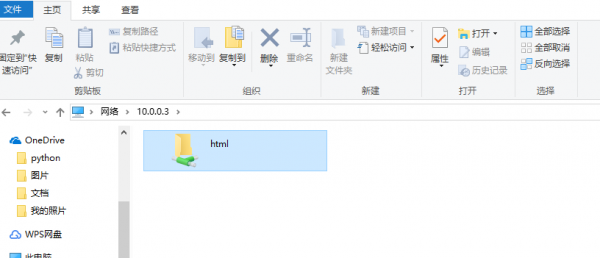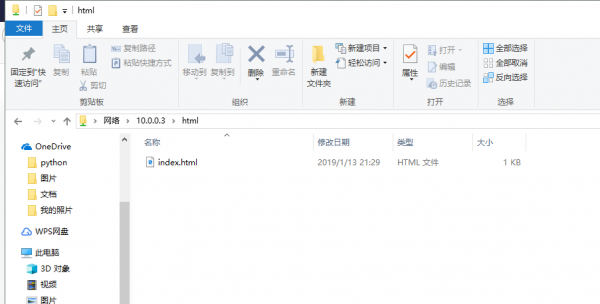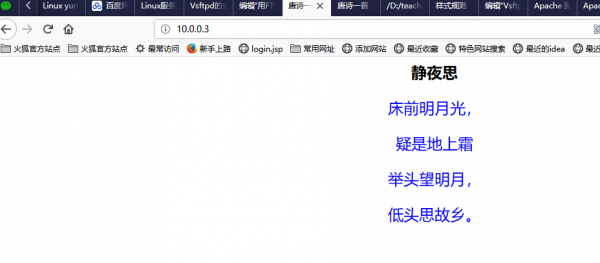Samba服务器的配置
来自CloudWiki
目录
配置文件的备份
思考:samba服务器的配置文件是什么 ?
207 cd /etc/samba/ 208 ls 210 mv smb.conf smb.conf.bak 211 ls 212 grep -v "#" /etc/samba/smb.conf.bak > /etc/samba/smb.conf 213 vi /etc/samba/smb.conf
思考,share是samba默认的安全级别吗 ?samba默认的安全级别是什么 ?
编辑全局设置部分
[global]
workgroup = Linux
...
security = share
; passdb backend = tdbsam(注意前面应该有个分号)
#设置Samba服务器的安全级别为share
编辑共享定义部分
在共享定义部分添加以下内容:
[html]
comment = Temporary file space
path = /var/www/html
read only = no
public = yes
测试配置文件的正确性
每次编辑完smb.conf的配置文件后,都应执行testparm来测试语法是否正确:
[root@maxin samba]# testparm
Load smb config files from /etc/samba/smb.conf
rlimit_max: rlimit_max (1024) below minimum Windows limit (16384)
Processing section "[homes]"
Processing section "[printers]"
Processing section "[html]"
Loaded services file OK.
Server role: ROLE_STANDALONE
Press enter to see a dump of your service definitions
[global]
workgroup = LINUX
server string = Samba Server Version %v
security = SHARE
log file = /var/log/samba/log.%m
max log size = 50
cups options = raw
[homes]
comment = Home Directories
read only = No
browseable = No
[printers]
comment = All Printers
path = /var/spool/samba
printable = Yes
browseable = No
[html]
comment = Temporary file space
path = /var/www/html
read only = No
guest ok = Yes
配置User级服务
思考:要禁用samba某个用户账号,可以用什么命令 ?
重启samba服务
[root@maxin samba]# service smb restart
Shutting down SMB services: [ OK ] Starting SMB services: [ OK ]
Windows10客户端的配置
在文件管理器输入地址栏:\\10.0.0.3 即可.
(图片中的文件仅供参考,具体请以题目要求为准).
如果遇到问题,可参考以下文章解决:
https://baijiahao.baidu.com/s?id=1592008164854725188&wfr=spider&for=pc
如果虚拟机中也安了apache服务器的话,可以通过这种方法把自己的网页文件拷贝到虚拟机html目录中
确保apache服务开启的情况下,用物理机的浏览器访问刚刚上传的网页: