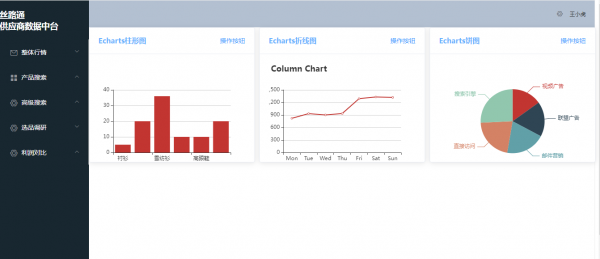Element+Echarts:模块化开发中使用可视化卡片
来自CloudWiki
Cloud17(讨论 | 贡献)2022年8月18日 (四) 08:27的版本 (创建页面,内容为“==项目背景== *创建带路由的Element项目 ==实训步骤== ===安装Echarts=== 在项目本身目录下执行 npm install echarts@4 在intro.vue文…”)
目录
项目背景
实训步骤
安装Echarts
在项目本身目录下执行
npm install echarts@4
在intro.vue文件中分别编写如下部分代码:
html代码
<template> <div id="app"> <el-row :gutter="12"> <el-col :span="8"> <el-card class="box-card" style="height: 300px"> <div slot="header" class="clearfix"> <span class="charts_title">Echarts柱形图</span> <el-button style="float: right; padding: 3px 0" type="text">操作按钮</el-button> </div> <div id="chartColumn" style="width: 100%; height: 260px;"> </div> </el-card> </el-col> <el-col :span="8"> <el-card class="box-card" style="height: 300px"> <div slot="header" class="clearfix"> <span class="charts_title">Echarts折线图</span> <el-button style="float: right; padding: 3px 0" type="text">操作按钮</el-button> </div> <div id="chartColumn2" style="width: 100%; height: 260px;"> </div> </el-card> </el-col> <el-col :span="8"> <el-card class="box-card" style="height: 300px"> <div slot="header" class="clearfix"> <span class="charts_title">Echarts饼图</span> <el-button style="float: right; padding: 3px 0" type="text">操作按钮</el-button> </div> <div id="chartPie" style="width: 100%; height: 260px;"> </div> </el-card> </el-col> </el-row> </div> </template>
js代码
<script>
import * as echarts from "echarts";
export default {
data() {
return {
chartColumn: null,
chartColumn2: null,
chartPie: null,
}
},
mounted() {
this.drawLine();
this.drawLine2();
this.drawPie();
},
methods: {
drawLine() {
this.chartColumn = echarts.init(document.getElementById('chartColumn'));
this.chartColumn.setOption({
title: {
text: ''
},
tooltip: {},
xAxis: {
data: ['衬衫', '羊毛衫', '雪纺衫', '裤子', '高跟鞋', '袜子']
},
yAxis: {},
series: [{
name: '销量',
type: 'bar',
data: [5, 20, 36, 10, 10, 20]
}]
});
},
drawLine2() {
this.chartColumn2 = echarts.init(document.getElementById('chartColumn2'));
this.chartColumn2.setOption({
title: {
text: 'Column Chart'
},
tooltip: {
trigger: "axis",
axisPointer: {
type: "cross",
label: {
backgroundColor: "#76baf1"
}
}
},
xAxis: {
type: 'category',
data: ['Mon', 'Tue', 'Wed', 'Thu', 'Fri', 'Sat', 'Sun']
},
yAxis: {
type: 'value'
},
series: [{
data: [820, 932, 901, 934, 1290, 1330, 1320],
type: 'line'
}]
});
},
drawPie() {
this.chartPie = echarts.init(document.getElementById('chartPie'));
this.chartPie.setOption({
series: [{
name: '访问来源',
type: 'pie', // 设置图表类型为饼图
radius: '55%', // 饼图的半径,外半径为可视区尺寸(容器高宽中较小一项)的 55% 长度。
data: [ // 数据数组,name 为数据项名称,value 为数据项值
{
value: 235,
name: '视频广告'
},
{
value: 274,
name: '联盟广告'
},
{
value: 310,
name: '邮件营销'
},
{
value: 335,
name: '直接访问'
},
{
value: 400,
name: '搜索引擎'
}
]
}]
});
},
},
}
</script>
css 代码
<style>
.title {
font-size: 20px;
line-height: 50px;
}
.text {
font-size: 14px;
}
.charts_title {
font-weight: bold;
color: #66B1FF;
}
.item {
margin-bottom: 18px;
}
.clearfix:before,
.clearfix:after {
display: table;
content: "";
}
.clearfix:after {
clear: both
}
.box-card {
width: 100%;
height: 300px;
}
</style>
intro.js的 全部代码
<template>
<div id="app">
<el-row :gutter="12">
<el-col :span="8">
<el-card class="box-card" style="height: 300px">
<div slot="header" class="clearfix">
<span class="charts_title">Echarts柱形图</span>
<el-button style="float: right; padding: 3px 0" type="text">操作按钮</el-button>
</div>
<div id="chartColumn" style="width: 100%; height: 260px;">
</div>
</el-card>
</el-col>
<el-col :span="8">
<el-card class="box-card" style="height: 300px">
<div slot="header" class="clearfix">
<span class="charts_title">Echarts折线图</span>
<el-button style="float: right; padding: 3px 0" type="text">操作按钮</el-button>
</div>
<div id="chartColumn2" style="width: 100%; height: 260px;">
</div>
</el-card>
</el-col>
<el-col :span="8">
<el-card class="box-card" style="height: 300px">
<div slot="header" class="clearfix">
<span class="charts_title">Echarts饼图</span>
<el-button style="float: right; padding: 3px 0" type="text">操作按钮</el-button>
</div>
<div id="chartPie" style="width: 100%; height: 260px;">
</div>
</el-card>
</el-col>
</el-row>
</div>
</template>
<script>
import * as echarts from "echarts";
export default {
data() {
return {
chartColumn: null,
chartColumn2: null,
chartPie: null,
}
},
mounted() {
this.drawLine();
this.drawLine2();
this.drawPie();
},
methods: {
drawLine() {
this.chartColumn = echarts.init(document.getElementById('chartColumn'));
this.chartColumn.setOption({
title: {
text: ''
},
tooltip: {},
xAxis: {
data: ['衬衫', '羊毛衫', '雪纺衫', '裤子', '高跟鞋', '袜子']
},
yAxis: {},
series: [{
name: '销量',
type: 'bar',
data: [5, 20, 36, 10, 10, 20]
}]
});
},
drawLine2() {
this.chartColumn2 = echarts.init(document.getElementById('chartColumn2'));
this.chartColumn2.setOption({
title: {
text: 'Column Chart'
},
tooltip: {
trigger: "axis",
axisPointer: {
type: "cross",
label: {
backgroundColor: "#76baf1"
}
}
},
xAxis: {
type: 'category',
data: ['Mon', 'Tue', 'Wed', 'Thu', 'Fri', 'Sat', 'Sun']
},
yAxis: {
type: 'value'
},
series: [{
data: [820, 932, 901, 934, 1290, 1330, 1320],
type: 'line'
}]
});
},
drawPie() {
this.chartPie = echarts.init(document.getElementById('chartPie'));
this.chartPie.setOption({
series: [{
name: '访问来源',
type: 'pie', // 设置图表类型为饼图
radius: '55%', // 饼图的半径,外半径为可视区尺寸(容器高宽中较小一项)的 55% 长度。
data: [ // 数据数组,name 为数据项名称,value 为数据项值
{
value: 235,
name: '视频广告'
},
{
value: 274,
name: '联盟广告'
},
{
value: 310,
name: '邮件营销'
},
{
value: 335,
name: '直接访问'
},
{
value: 400,
name: '搜索引擎'
}
]
}]
});
},
},
}
</script>
<style>
.title {
font-size: 20px;
line-height: 50px;
}
.text {
font-size: 14px;
}
.charts_title {
font-weight: bold;
color: #66B1FF;
}
.item {
margin-bottom: 18px;
}
.clearfix:before,
.clearfix:after {
display: table;
content: "";
}
.clearfix:after {
clear: both
}
.box-card {
width: 100%;
height: 300px;
}
</style>
编写侧边栏 和顶部组件
请参考[[创建带路由的Element项目
编写App.vue
请参考[[创建带路由的Element项目
编写router/index.js
请参考[[创建带路由的Element项目
编写main.js
请参考[[创建带路由的Element项目
运行效果
运行项目,浏览器打开http://localhost:8080/#/intro