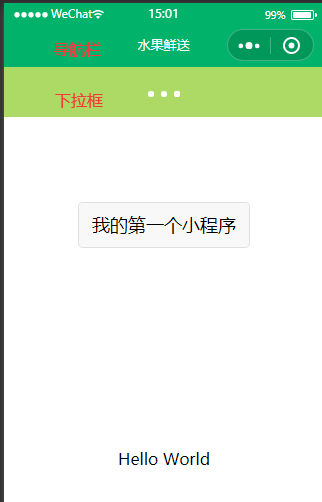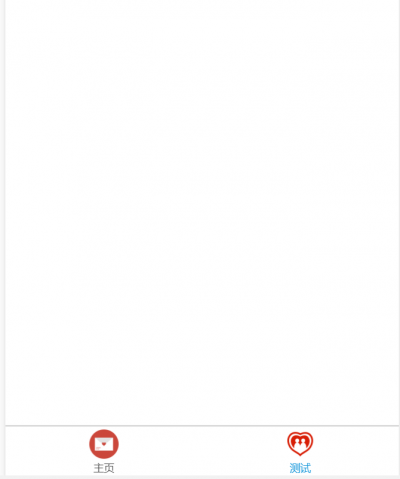拜年小程序
来自CloudWiki
目录
顶部导航栏设置
window设置
在app.json中,
用于定义页面的背景颜色,字体样式,文字颜色等等。
- enablePullDownRefresh:设置是否进行下拉刷新
- backgroundColor: 设置下拉背景颜色,颜色为HEXcolor编码
- backgroundTextStyle:设置下拉进度条的颜色,它只有两种选择,一种是light,一种是dark
- navigationBarBackgroundColor:设置导航栏背景颜色,颜色为HEXcolor编码
- navigationBarTitleText:设置导航栏文本
- navigationBarTextStyle:设置导航栏文本颜色,一种是light,一种是dark
更改导航栏背景颜色及文本
"navigationBarBackgroundColor": "#CB473B",
"navigationBarTitleText": "虎年快乐",
"navigationBarTextStyle":"black"
更改下拉框颜色
"enablePullDownRefresh":true,
"backgroundColor":"#FFB8BE"
"backgroundTextStyle":"light",
更多设置将在以后的课中进行介绍
底部菜单栏tabBar
app.json文件中 进行底部菜单栏的配置
常用的配置项如下:
tabbar:
- color: 未选择时的颜色
- selectedColor:选中时的颜色
- borderStyle:底部导航边框的颜色
- backgroundColor:底部导航背景色
- list:导航配置数组
- pagePath:页面访问地址
- iconPath: 未选择时图片路径
- selectedIconPath: 选中时图片路径
- text:导航图表下方文字
app.json:
{
{
"pages": [
"pages/index/index",
"pages/test/index",
"pages/logs/logs"
],
"window": {
"backgroundTextStyle": "light",
"navigationBarBackgroundColor": "#fff",
"navigationBarTitleText": "Weixin",
"navigationBarTextStyle": "black"
},
"tabBar": {
"color": "#505050",
"selectedColor": "#1296DB",
"list":[
{
"text":"主页",
"pagePath":"pages/index/index",
"iconPath":"/images/invite.png",
"selectedIconPath": "/images/invite.png"
},
{
"text": "测试",
"pagePath": "pages/test/index",
"iconPath": "/images/marry.png",
"selectedIconPath": "/images/marry.png"
}
]
},
"style": "v2",
"sitemapLocation": "sitemap.json",
"lazyCodeLoading": "requiredComponents"
}
组件化开发
选学:
页面的渲染
知识:列表渲染与条件渲染
js:
data: {
num: [
'/images/timg1.jpg',
'/images/timg2.jpg',
'/images/timg3.jpg',
'/images/timg5.jpg',
'/images/timg6.jpg',
'/images/timg7.jpg',
'/images/timg8.jpg',
'/images/timg9.jpg',
'/images/timg10.jpg',
],
condition:true
},
wxml:
不使用列表渲染:
<view>{{num[0]}}</view>
<view>{{num[1]}}</view>
<view>{{num[2]}}</view>
<view>{{num[3]}}</view>
<view>{{num[4]}}</view>
<view>{{num[5]}}</view>
<view>{{num[6]}}</view>
<view>{{num[7]}}</view>
<view>{{num[8]}}</view>
<view>{{num[9]}}</view>
<view>{{num[10]}}</view>
使用列表渲染:
<view wx:for="{{num}}" style="color:red">
{{item}}
</view>
条件渲染:
<view wx:if="{{condition}}"> 当条件为真时显示此语句</view>
准备图片路径
picture.js:
/**
* 页面的初始数据
*/
data: {
imgUrls: [
'/images/timg1.jpg',
'/images/timg2.jpg',
'/images/timg3.jpg',
'/images/timg4.jpg'
]
},
编写轮播代码
picture.wxml:
<swiper indicator-color="white" indicator-active-color="#ff4c91" indicator-dots autoplay interval="3500" duration="1000" vertical circular>
<swiper-item wx:for="{{imgUrls}}" wx:key="*this">
<image src="{{item}}" mode="aspectFill" />
</swiper-item>
</swiper>
编写轮播样式
picture.wxss:
swiper {
height: 100vh;
}
image {
width: 100vw;
height: 100vh;
}
效果图
背景音乐播放
背景音乐播放
除了第三章介绍的音频接口,
微信还提供了wx.getBackgroundAudioManager()
这种即使在小程序切入后台时,也可以继续播放。
app.json中添加如下配置:
"requiredBackgroundModes": [
"audio"
],
然后在pages/index/index.js文件中编写背景音频播放的代码:
bgm: null,
music_url: 'https://downsc.chinaz.net/Files/DownLoad/sound1/201803/9825.mp3',
music_coverImgUrl: 'http://localhost:3000/cover.jpg',
/**
* 生命周期函数--监听页面加载
*/
onLoad: function (options) {
// 创建getBackgroundAudioManager实例对象
this.bgm = wx.getBackgroundAudioManager()
// 音频标题
this.bgm.title = '过年音乐'
// 专辑名称
this.bgm.epname = '虎年大吉'
// 歌手名
this.bgm.singer = 'singer'
// 专辑封面
this.bgm.coverImgUrl = this.music_coverImgUrl
// this.bgm.onCanplay(() => {
// this.bgm.pause()
// })
// 指定音频的数据源
this.bgm.src = this.music_url
this.bgm.play()
},
继续在index.js中编写代码,实现单击事件:
// 播放器的单击事件
play: function() {
if (this.data.isPlayingMusic) {
this.bgm.pause()
} else {
this.bgm.play()
}
this.setData({
isPlayingMusic: !this.data.isPlayingMusic
})
},